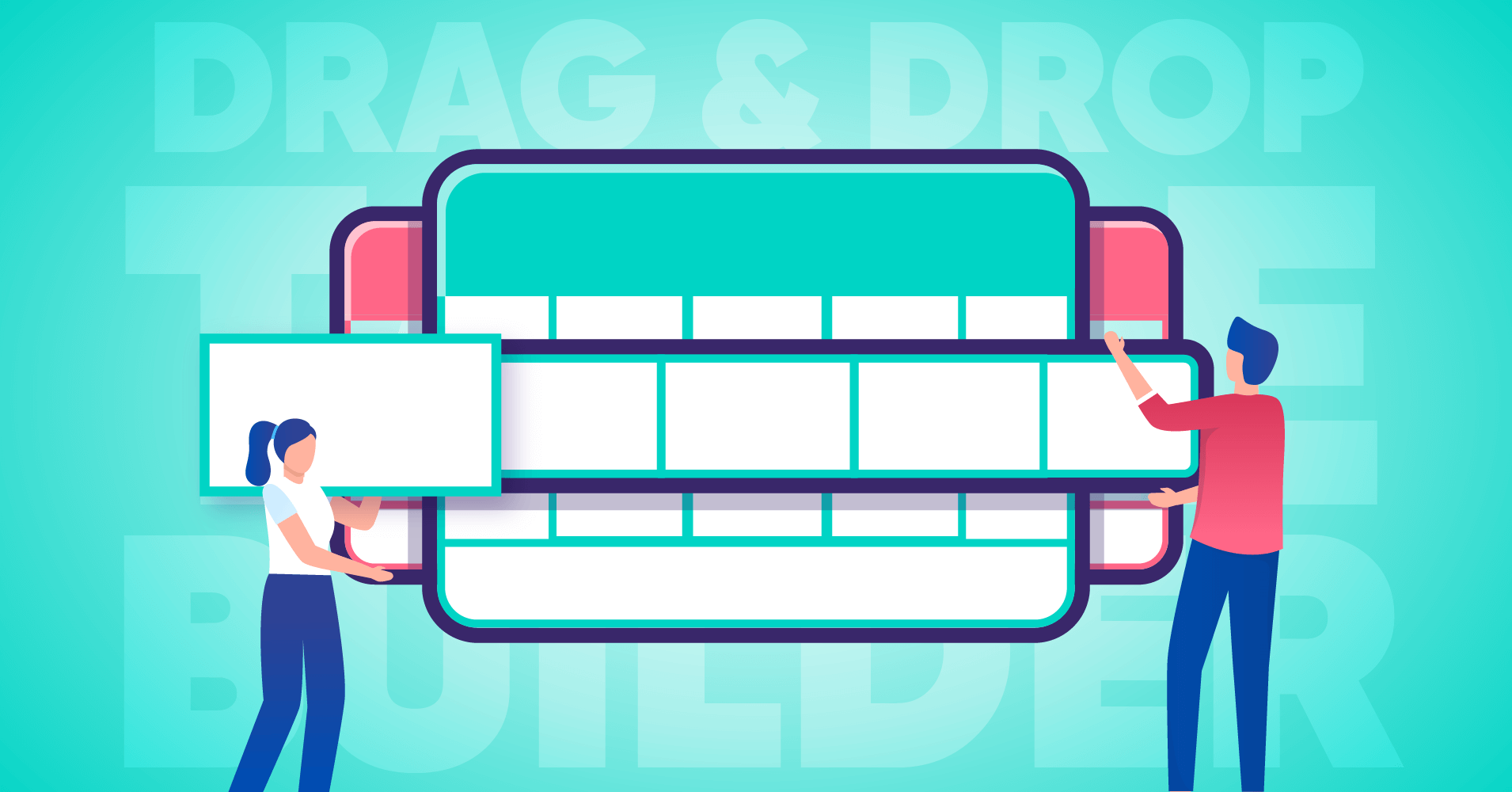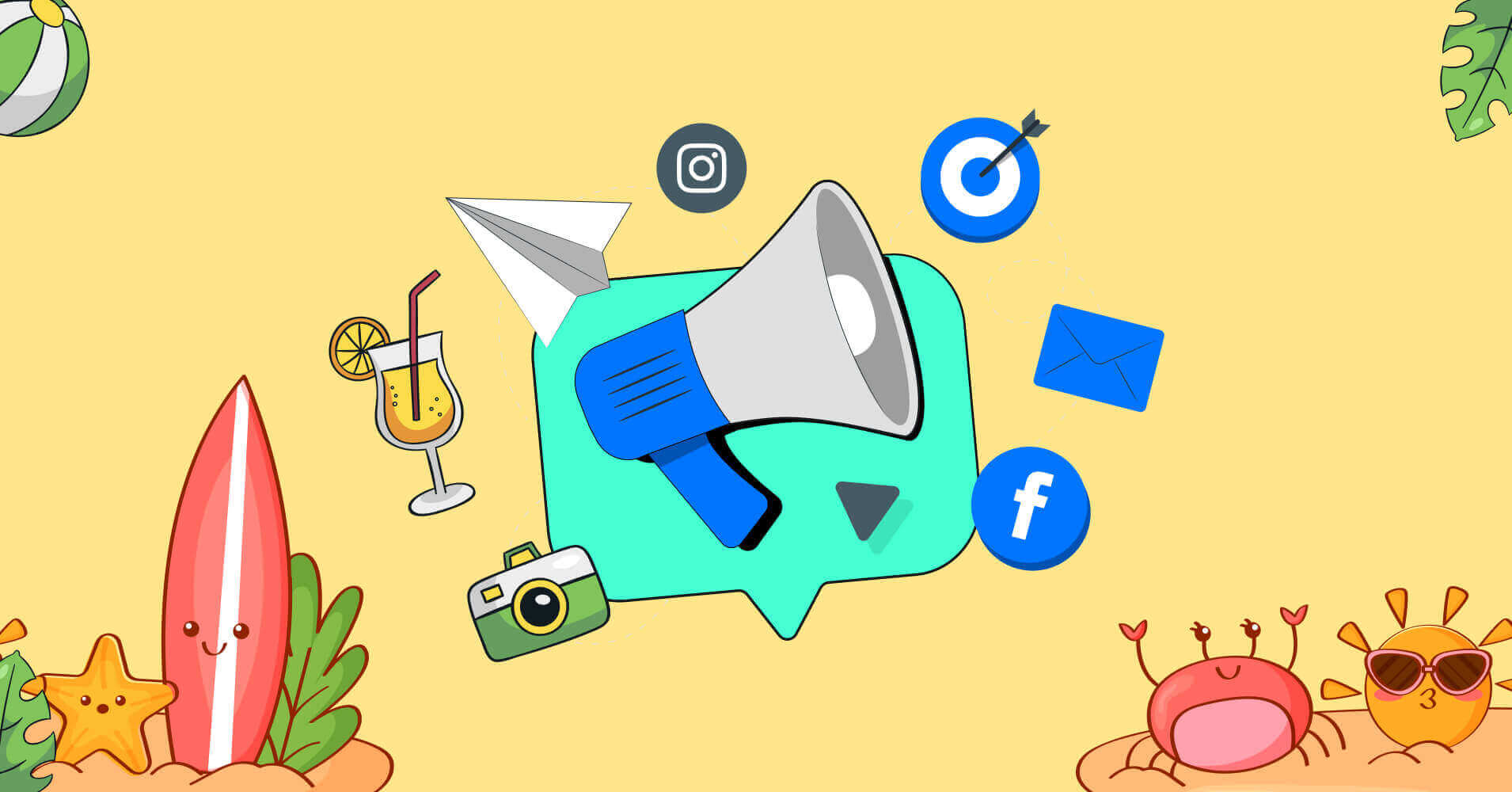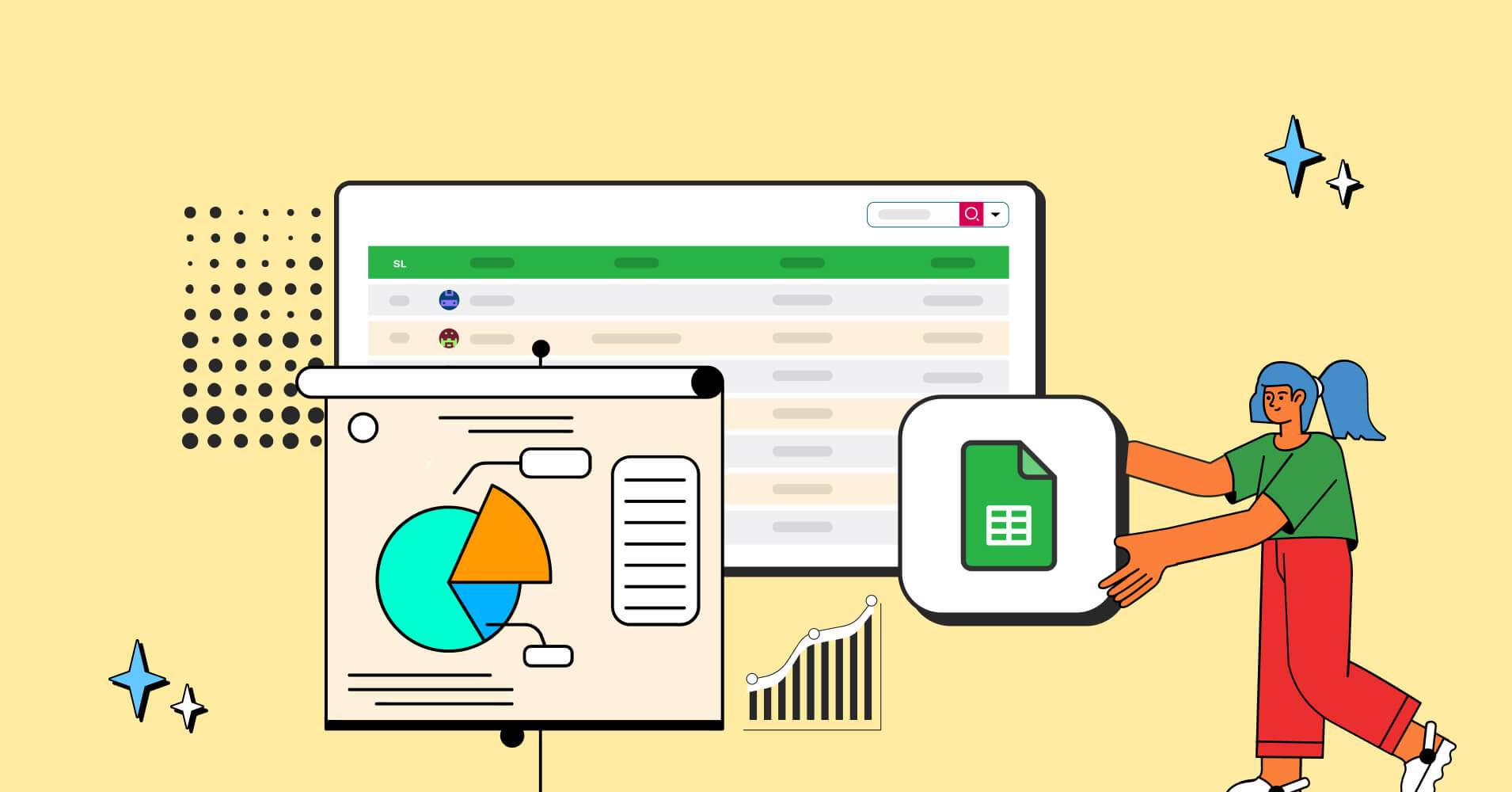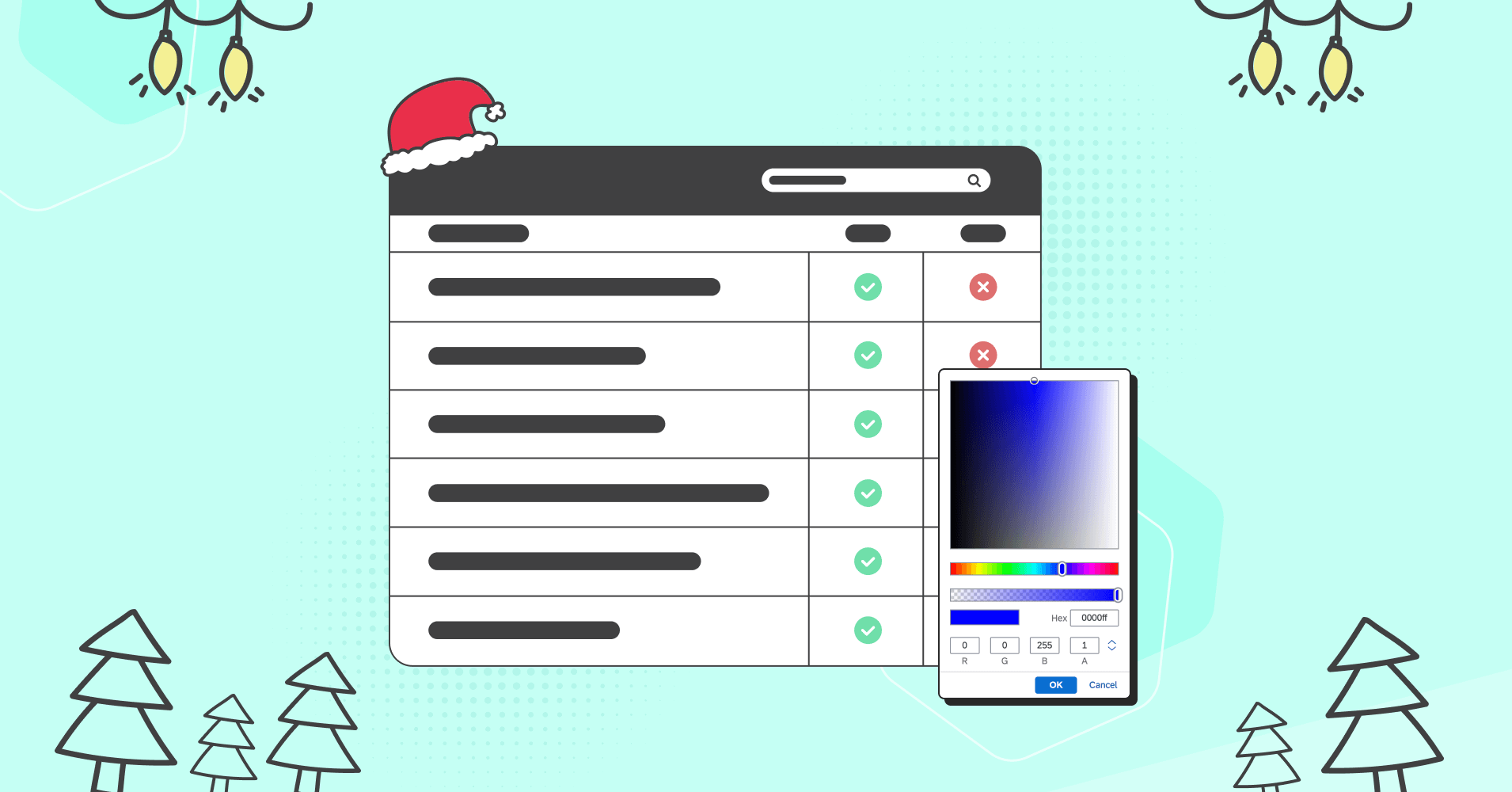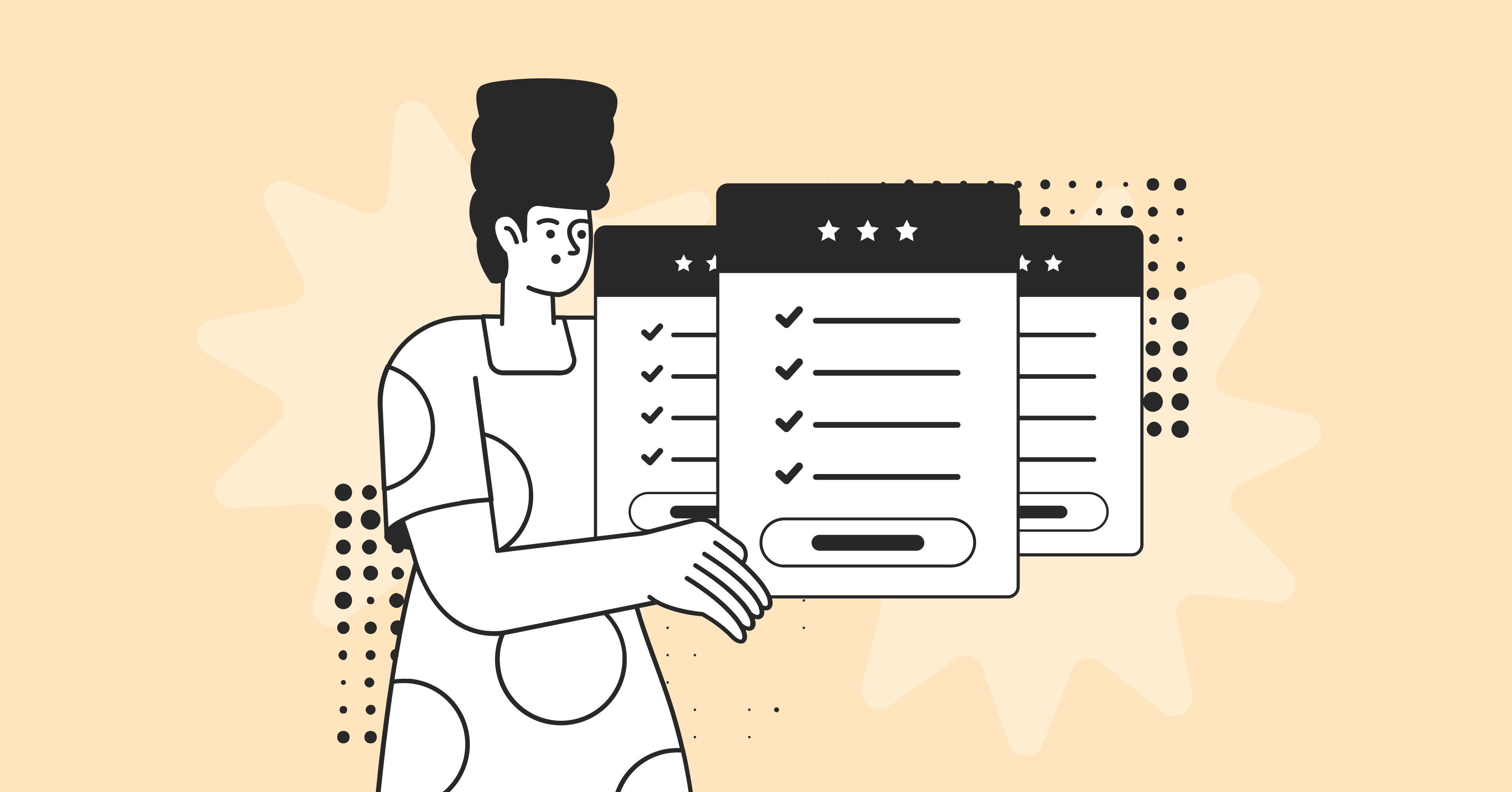7+ Dynamic Data Types: Toolkit for Configuring Table Columns
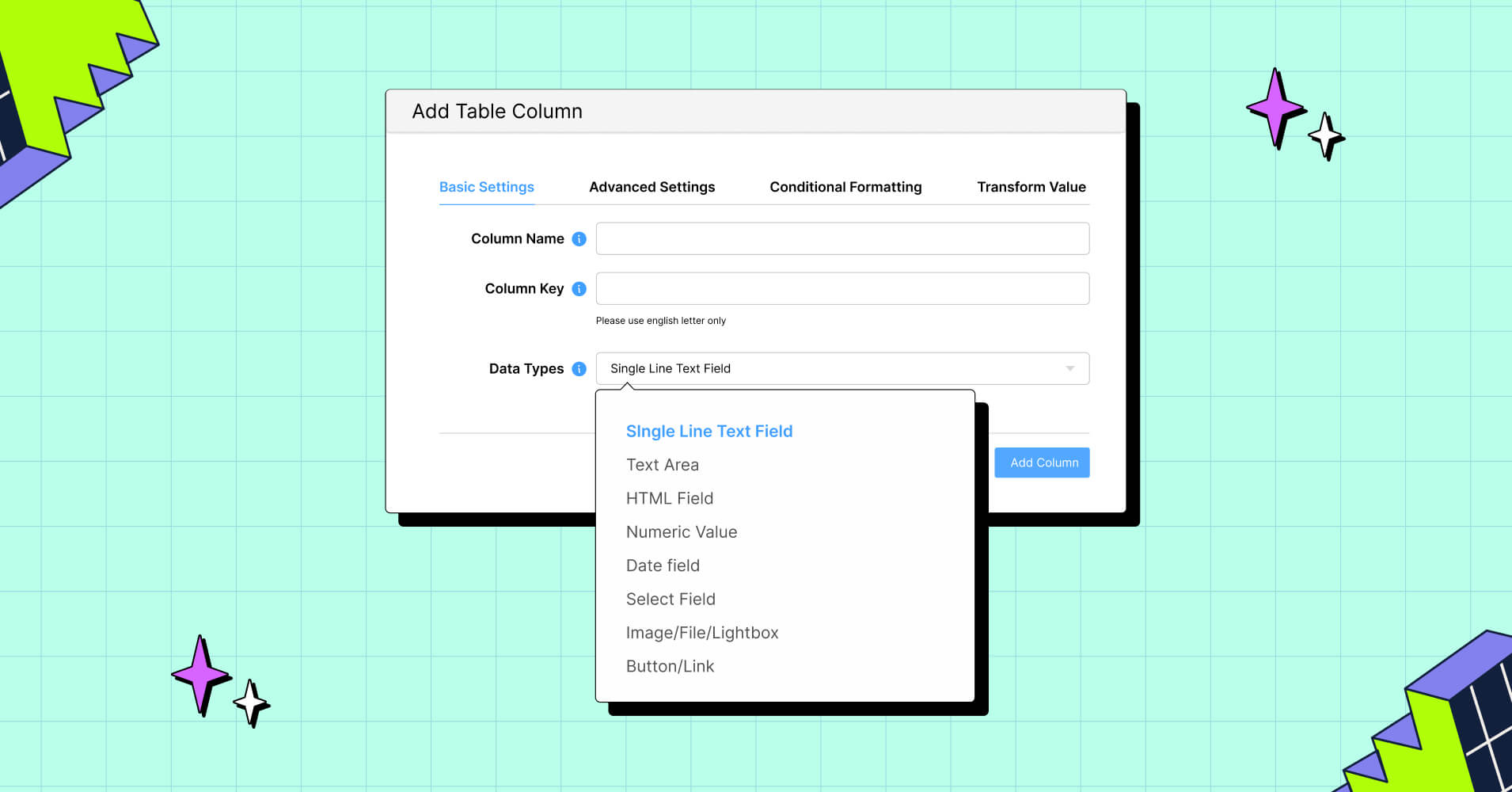
Dynamic data types in a table make the information more comprehensive. With images, text, and buttons, your audience understands what action to take.
Imagine you want to add images to your table but it only stores text and numerical value.
Wouldn’t that be a problem?
So, having a dynamic data table builder will only allow you to add various data forms in each column cell.
With Ninja Tables, you’ll gain the skill to customize over 7+ dynamic data formats – allowing your WordPress table to adapt to various dynamic content.
So, let’s dive in.
What is Dynamic Data Type?
In programming, the dynamic data type defines the computer about the type of data it will be dealing with.
Similarly, in the context of a table, dynamic data configuration allows columns to accommodate various kinds of data, such as text, numbers, dates, and more.
These options for customizing make a table column more:
- Versatile
- Flexible
- Adaptable
- Organized
Moreover, the nature of allowing dynamic content – makes the overall process of table data visualization effective.
7+ Types of Dynamic Data for Your Table Columns
In Ninja Tables, you’ll find 8 default dynamic data types to enhance your table-building experience. These data formats make your tables effectively handle separate information.
Let’s discover the use case for each of these dynamic data formats:
Single Line Text Field
The single-line text field is designed for taking concise textual information from the users. Selecting this will allow you to add information such as names, titles, or short descriptions in the designated column.
Choosing this while configuring the column, your added data will be stored within a single line of the designated column cells.
Here the column – First Name is set to the single-line text field, so all the added text in each cell will be presented in a single line.
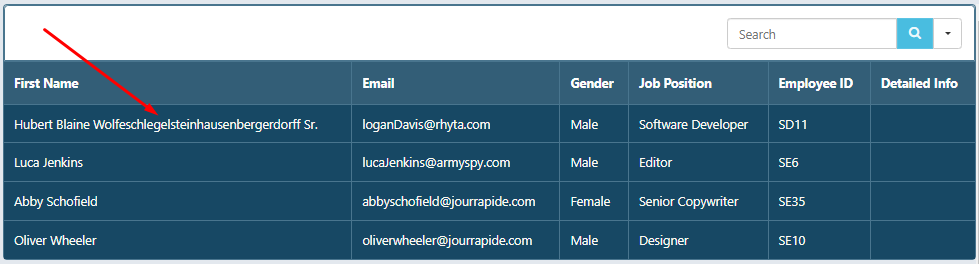
Text Area
The text area doesn’t have any set limit, you can add descriptive information in a single or multiple lines.
It is designed to store large textual information, so this format is useful when you need to add details, product descriptions, etc.
The Detailed Info column here is set to text area to hold descriptive value.
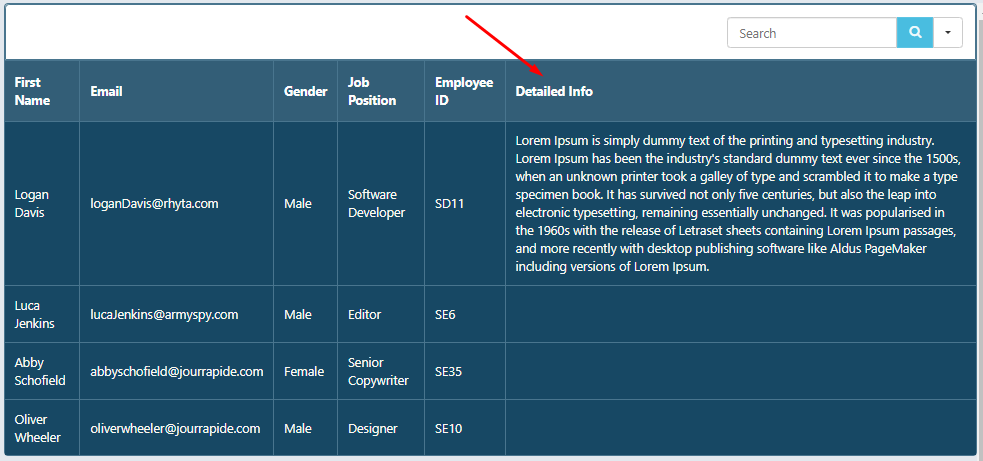
HTML Field
This format provides a field in the editing portal to help customize input fields however you want.
HTML field enables you to make text customization, color customization, add hyperlinks, media files, lists & many more.
Here’s a look at the editing panel:
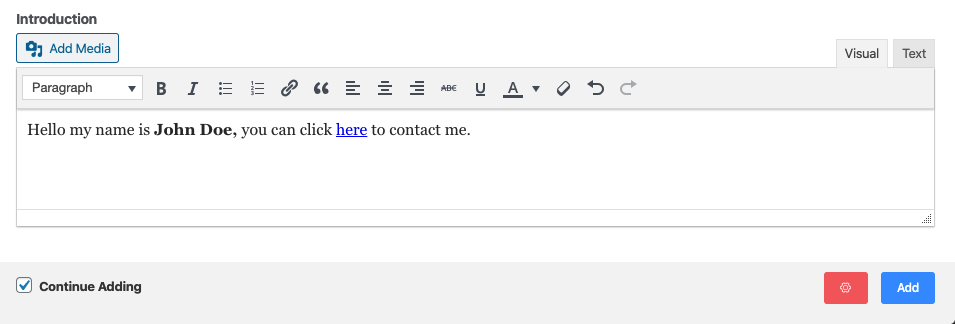
Numeric Value
Numerical Value refers to numbers, so this data type allows users to input numbers in the input fields.
Keep in mind – it will restrict your input only in the number field. Using the numeric value, the data can be sorted in ascending or descending order.
You can select and input one of the UK or US separator styles from the edit panel.

Date Field
Timestamp or date values are presented using this data configuration. It allows you to show time, date, or even days of the week if required.
Moreover, two separate formats are present there:
- Standard: Provides you 8 date formats.
- Custom: Allows you to customize the date format manually.
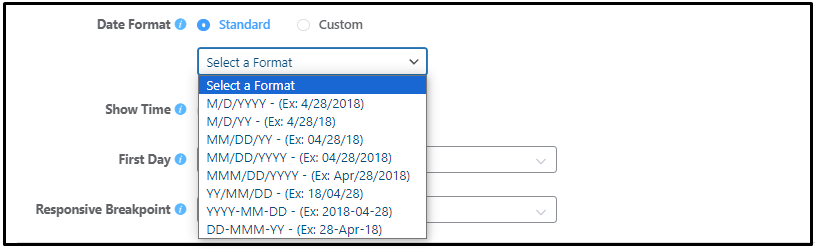
Select Field
Imagine you have to display multiple items in each column cell, this format will provide you with options to add them.
It’s an ideal format if the same data has to be added more than once.
After selecting this data format, type your preferred item name accordingly in the select item field.
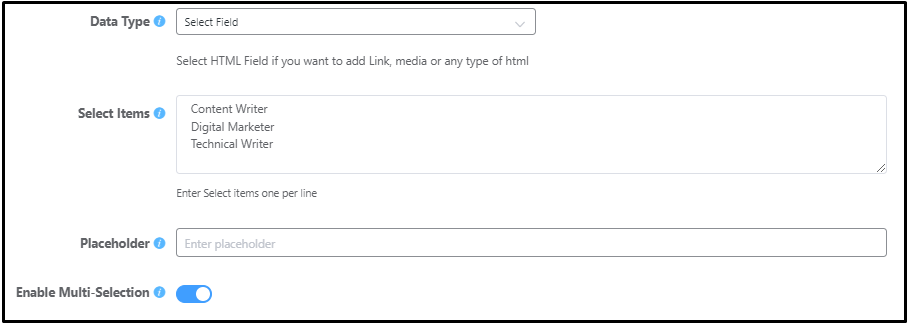
Now, when you’re adding data to the column, click on that column field. You’ll see a drop-down menu with the predefined items.
Select your preferred item to fill the void.
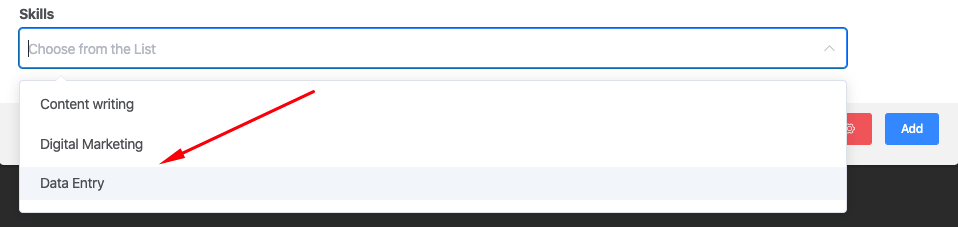
Note: If you want to select multiple items then enable the Enable Multi-Selection toggle.
Image/File/Lightbox
If you want to display images in your table then this is an ideal format to choose.
When you select this data type, the Image Linkable option will appear below. These options will open the door to multiple features that can be added to the columns.
Given below is the list of features Image Linkable has:
- Image Only: Only image files (JPG & PNG) can be added to the column.
- Image Lightbox: With this, images will be displayed in a popup window – when it is clicked.
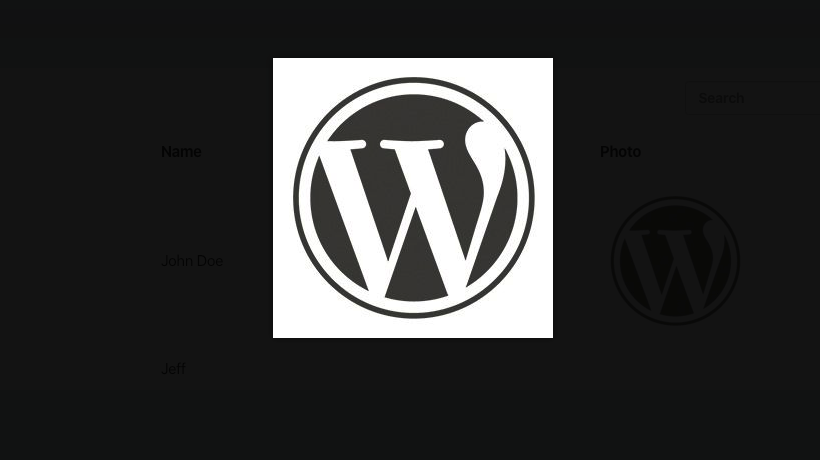
- Iframe Lightbox: Here along with the image, you can add an iframe URL.
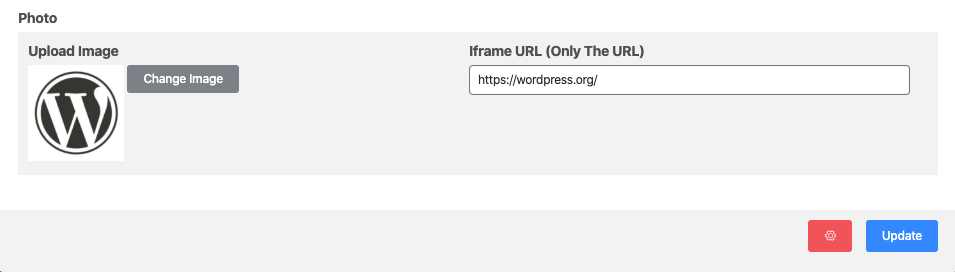
- Link to URL: This option lets you add the target URL of the uploaded image.
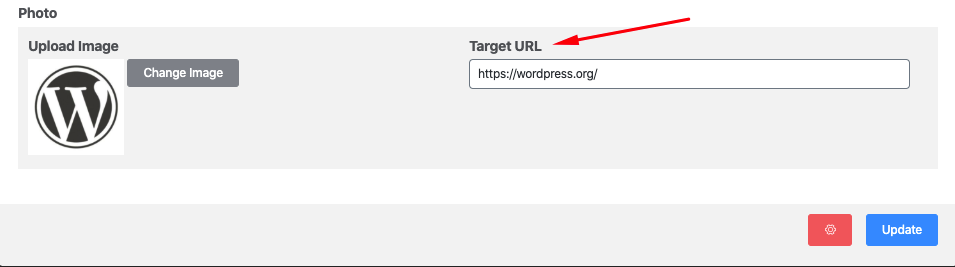
Button/Link
You might need to add buttons or links to your table column, This data format will give you the option to do both.
Furthermore, you’ll be able to customize button color, and style as well as your link can be optimized as per your SEO needs.
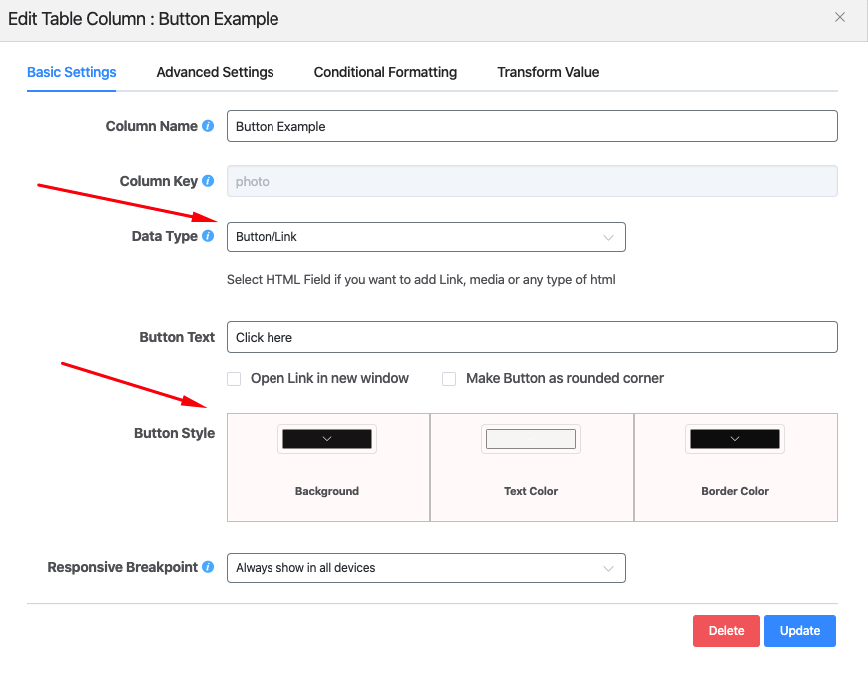
How to Alter Table Data Types In Ninja Tables
Configuring the column to dynamic data format is a straightforward process in Ninja Tables. You just need to follow two steps.
Step 1: Add a new default table, then click on the Add Table Column button.
Step 2: A window will pop up where you will find a dropdown option to select your desired format of the data.
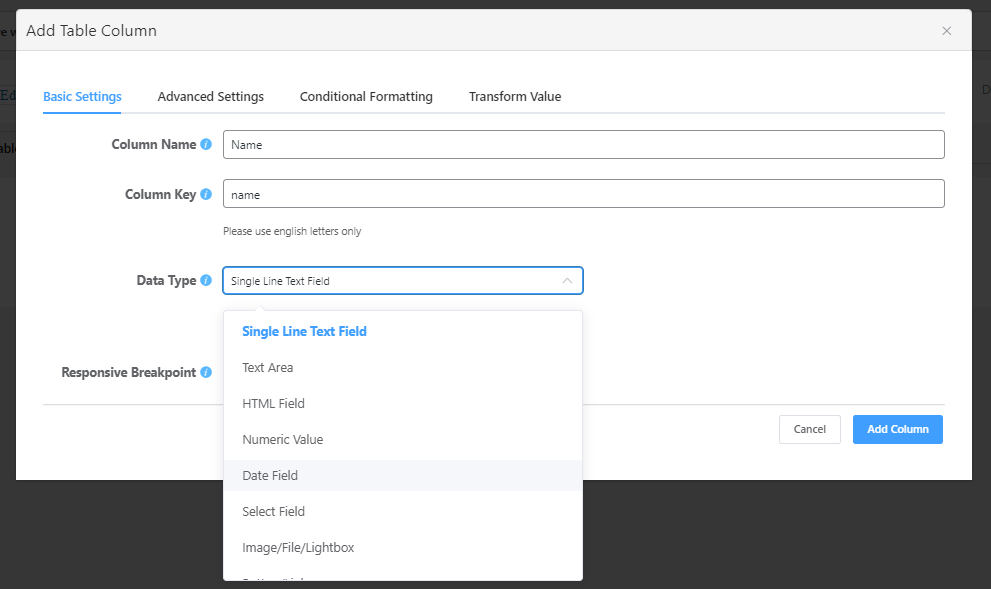
Here’s another thing, if you’ve already created a table and want to change the data type of your column, simply go to the Table Configuration >> Click the pencil-like edit icon on the left; thus you’ll be able to change the format of your column data.
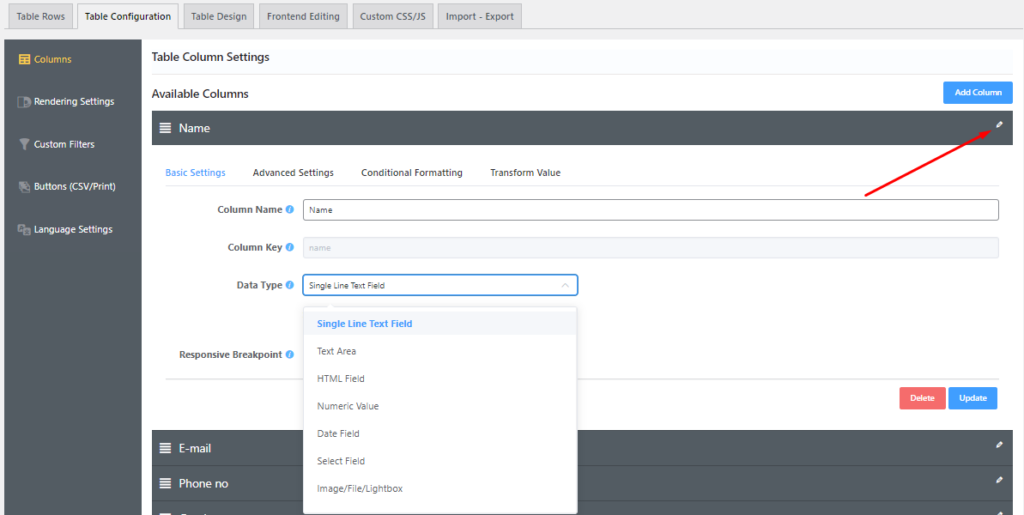
Discover More Dynamic Cell Elements in “Drag and Drop”
Ninja Tables also comes with a simple mode where you can create tables using the “Drag and Drop” cell element function.
You’ll find multiple elements divided into two parts.
General
- Text
- Button
- Icon
- Rating
- List
- HTML
- Shortcode
- Image
Advanced
- Slylist List
- Ribbon
- Progress Bar
- Text Icon
Drop any of these dynamic values in columns or rows and create a data table faster than you can imagine!
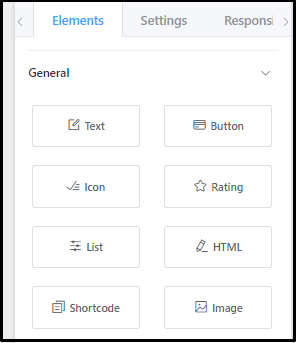
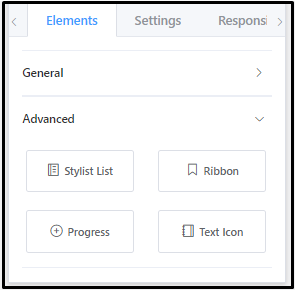
End Note
When dealing with dynamic data types – you’re in a pole position of building a table that is dynamic in nature.
This is where Ninja Tables play a vital role. Its hassle-free option to build tables that require the use of multiple formats of data is quite unique compared to other existing datatables in WordPress.
In terms of building a dynamic table, we’ve wrapped everything in one place so you can customize and organize tables the perfect way you want.
Ninja Tables– Easiest Table Plugin in WordPress
Let us know your thoughts in the comment section.