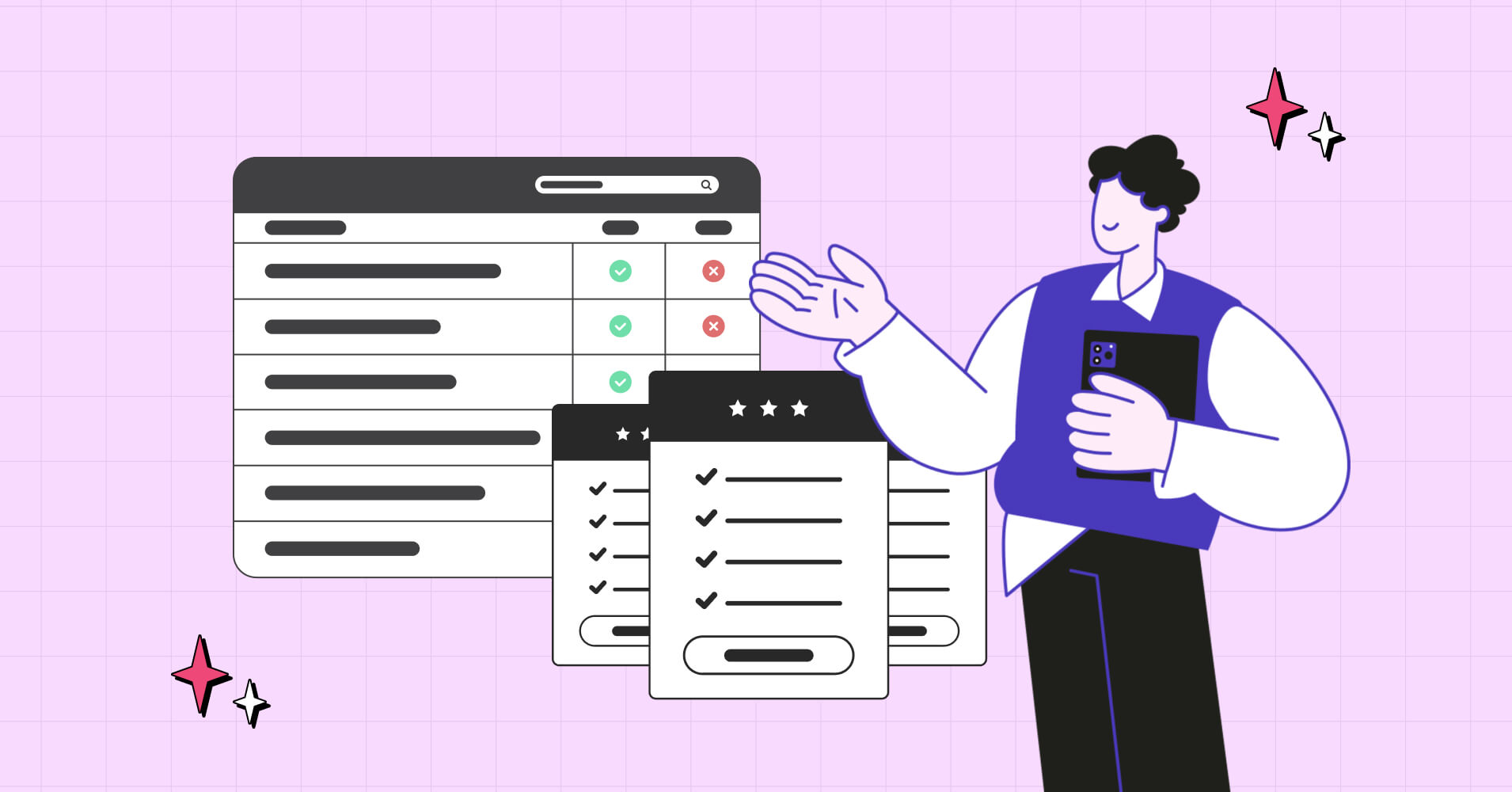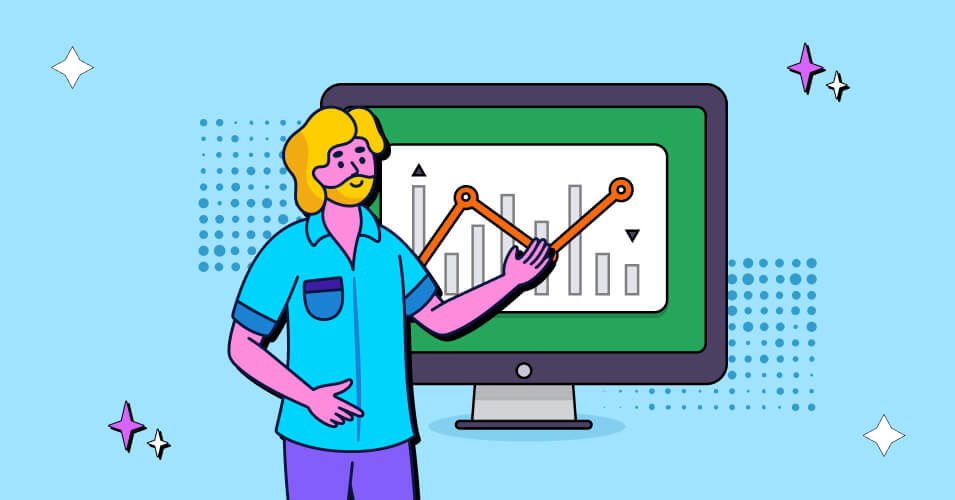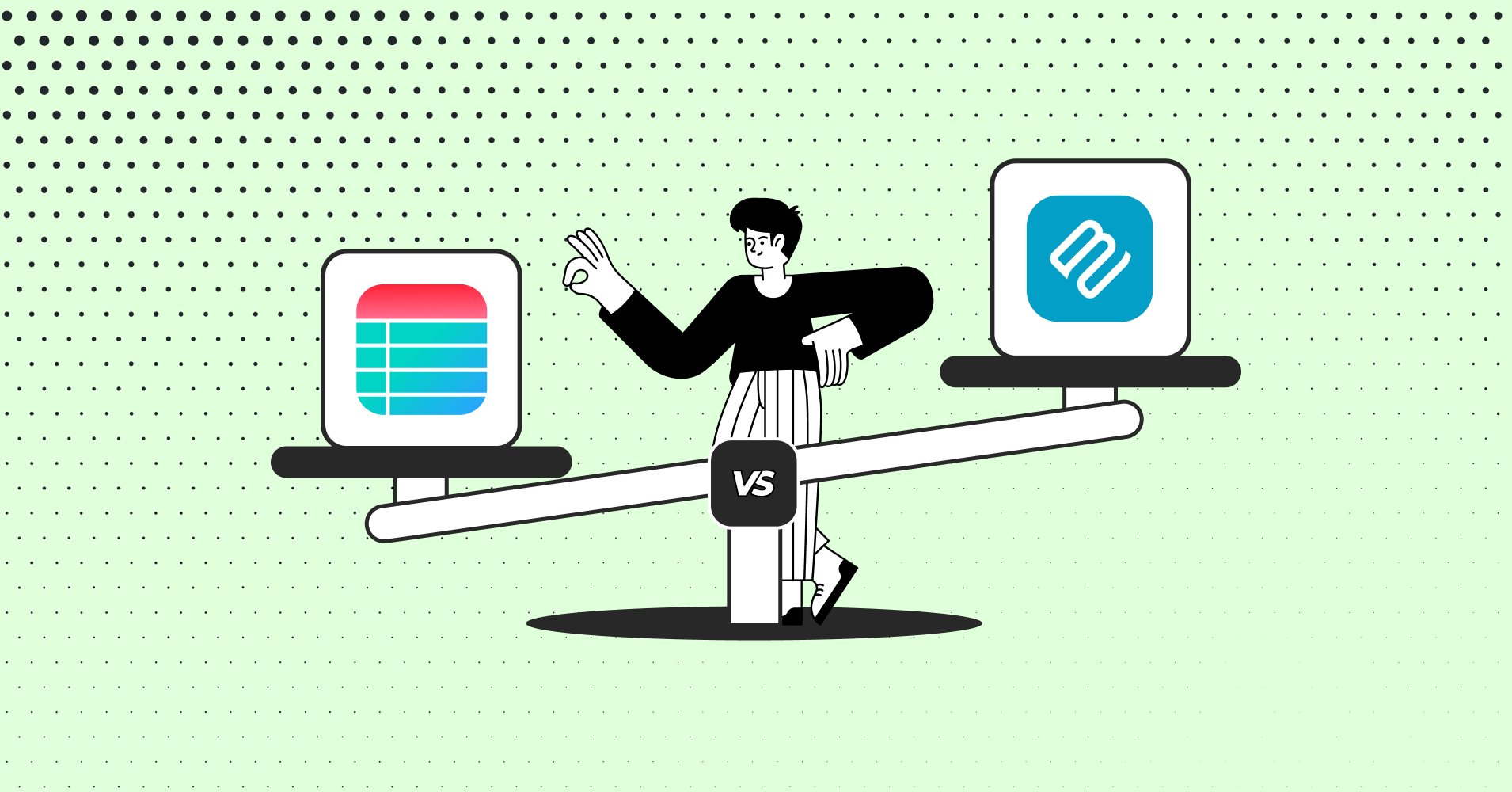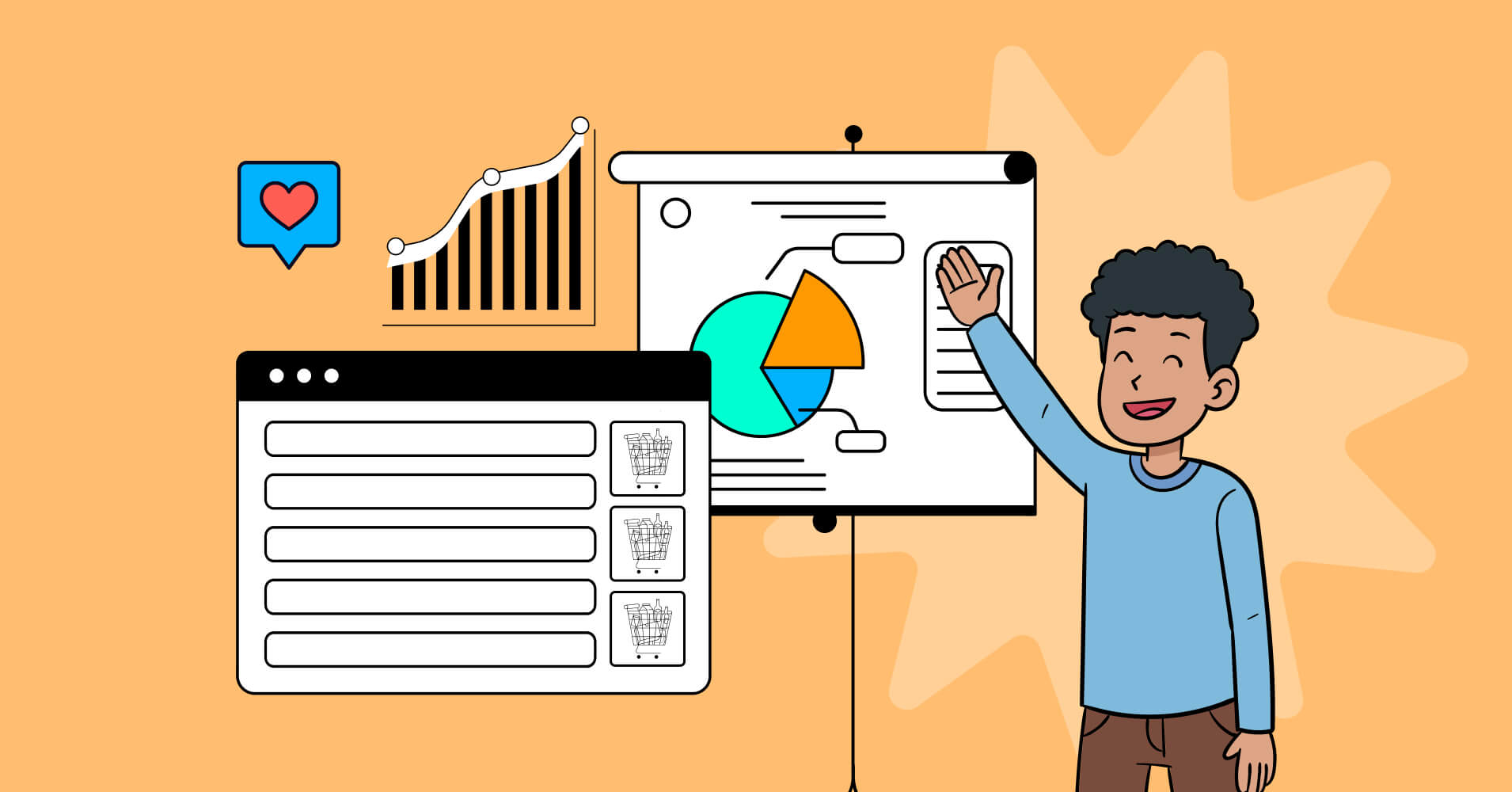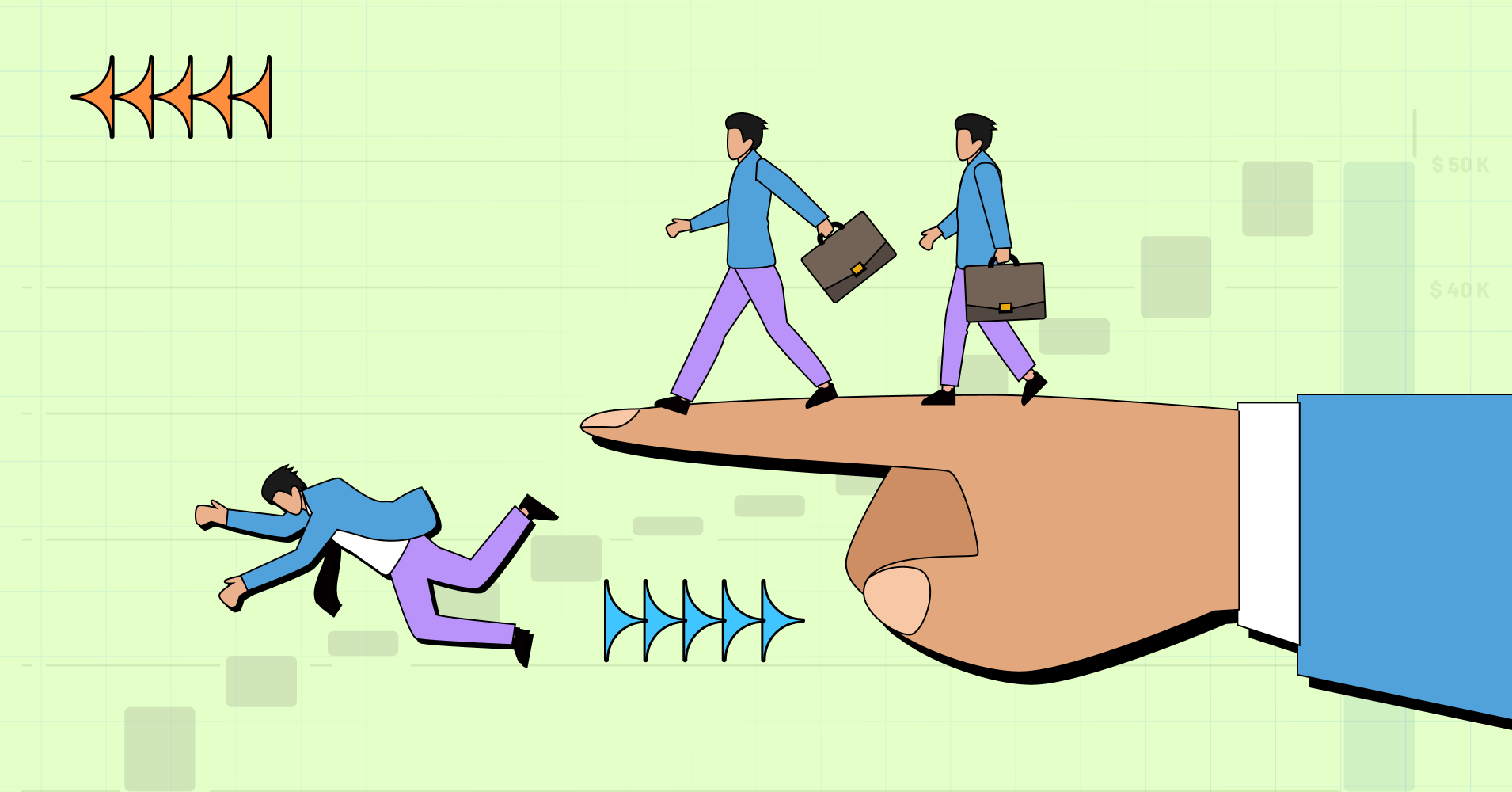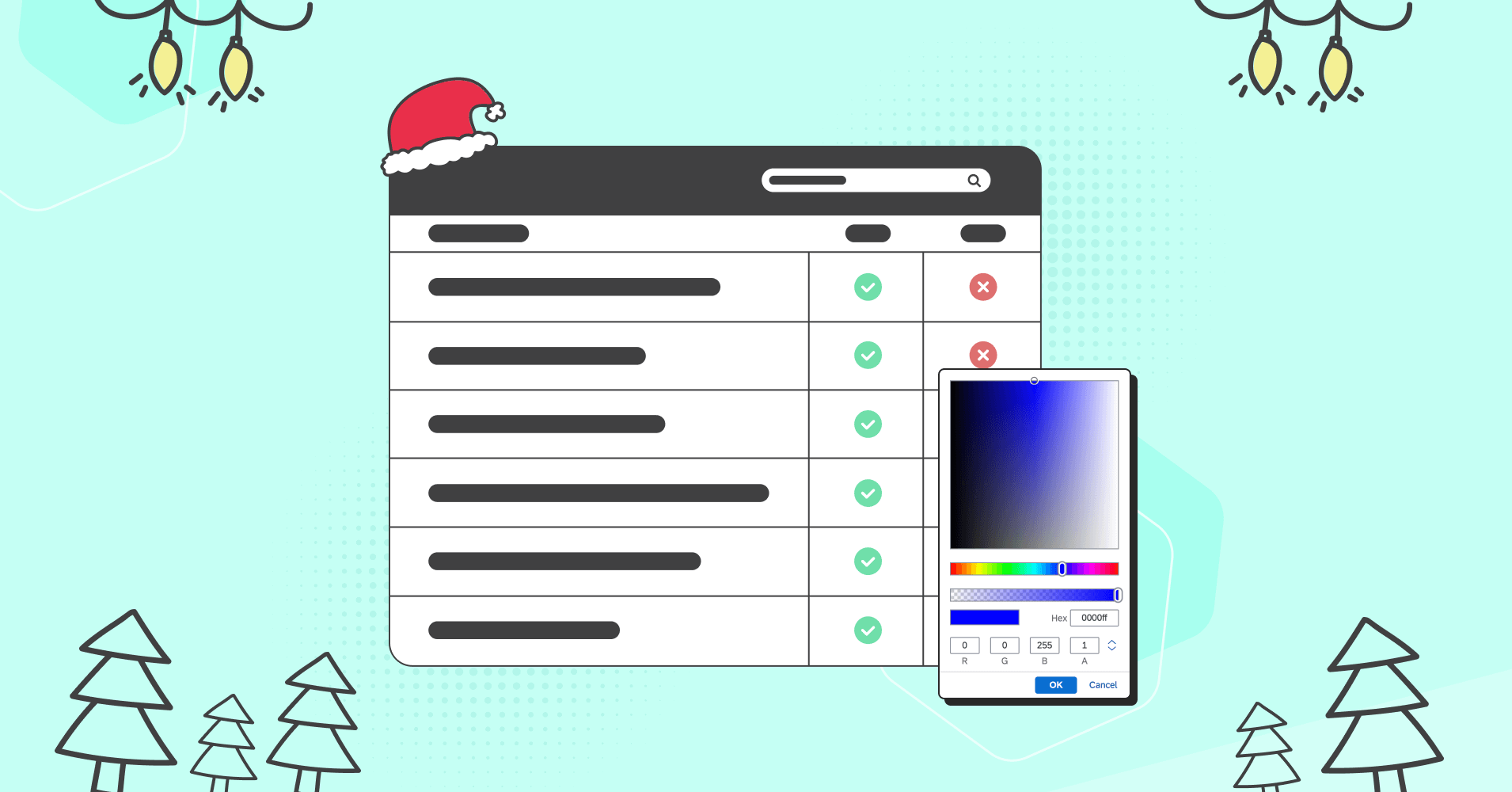Ways to Create a Responsive Table in WordPress
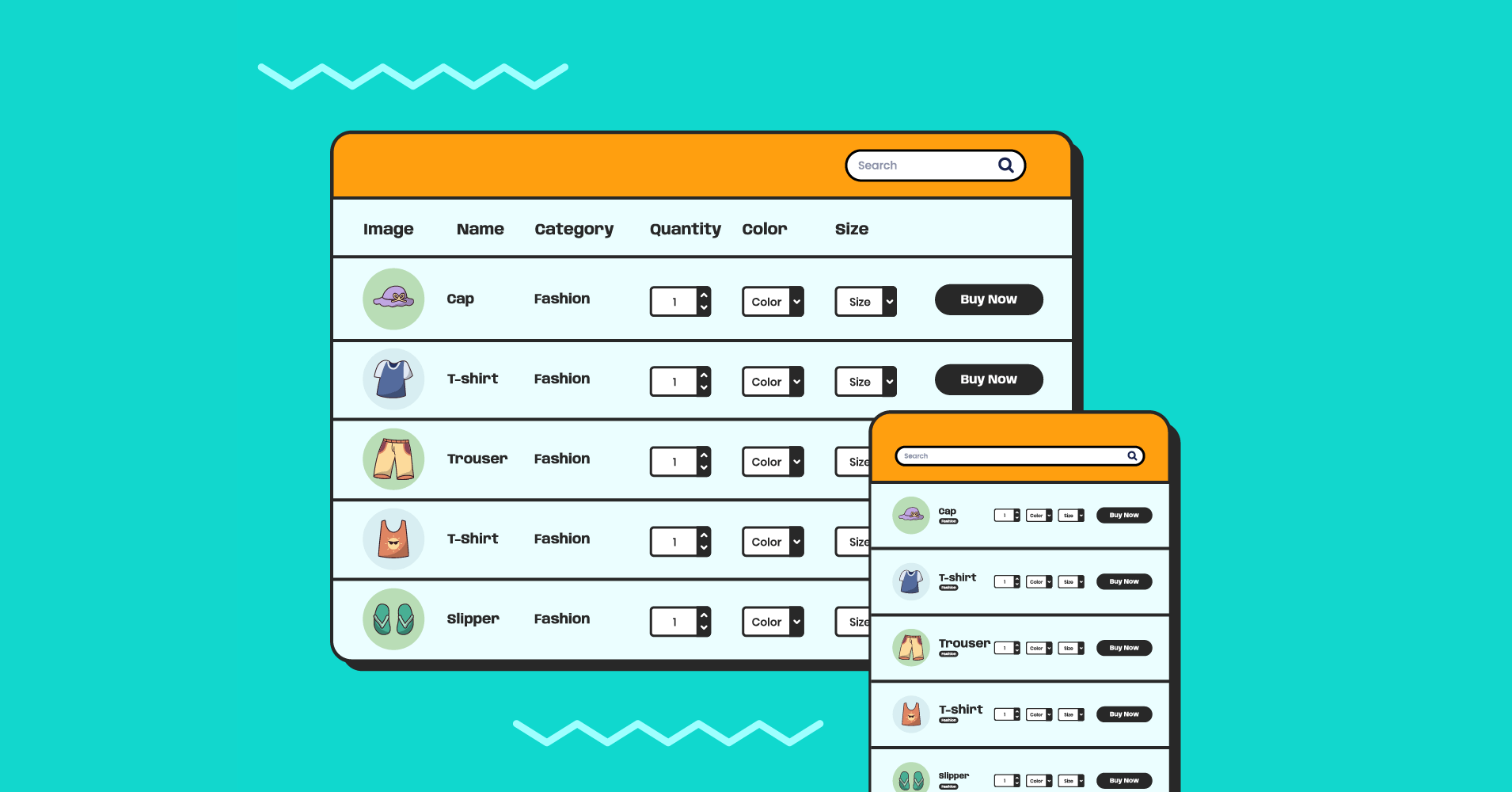
Tables are a visualization option that can help you display large amounts of information in an organized way. Like all the negative side effects of good things, website tables have some problems.
Tables are effective on traditional computer displays but can often create an unappealing experience on mobile devices. Here comes the need for responsible tables to let visitors view and use the data in your tables, no matter their device.
In this article, we’ll look at responsive tables. And then, we’ll elaborate on two ways to create a responsive table in WordPress without Compromising UX.
Let’s dive right in!
What are responsive tables?
A responsive website table is designed to showcase data properly on various devices and screen sizes. The layout adjusts to fit the available screen space, making it easy to read and navigate on devices with smaller screens, such as smartphones and tabs.
Responsive tables are important because more and more people are accessing the internet via mobile devices, and it’s important to ensure the user experience (UX).
Some techniques that can be used to create a responsive website table include:
- Collapsed tables: Prioritise preliminary information, and table rows must be collapsed into separate cards.
- Stackable table: Make your table more descriptive by collapsing the table rows into separate cards, but unlike collapsed tables, the rows become columns, and the columns become rows.
- Movable Tables: Visualize the whole horizontal table with swipe gestures to see the entire table simply
- Shorten tables: Display the key data, hiding unnecessary columns and leaving only the crucial data on display.
Fortunately, several viable solutions exist for creating those responsive tables and improving your site’s user interface (UI) and user experience (UX). Further, we will show the easiest ways to create a responsive table in WordPress.
How to create a responsive table in HTML and CSS
There are two approaches to making a responsive table in WordPress. First, we’ll look at how to get the job done without a plugin. It will require coding: specifically, Cascading Style Sheets (CSS).
We recommend working in a staging or development environment rather than your live website until you design a proper table.
Step 1: Create an HTML structure
Create the HTML structure for your table. The structure should include the <table>, <thead>, <tbody>, <tr>, and <td> elements, as well as any <th> elements for table headings.
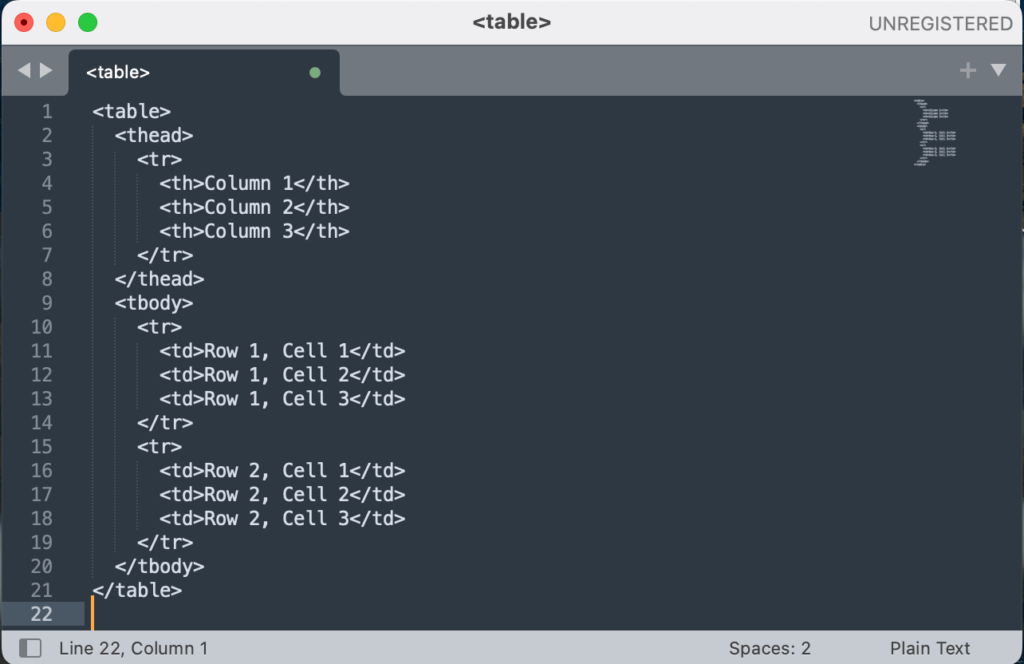
Step 2: Add style block
Add a style block to your HTML file and set the table’s width to 100%. It will make the table fluid, stretch and shrink with the available screen space.
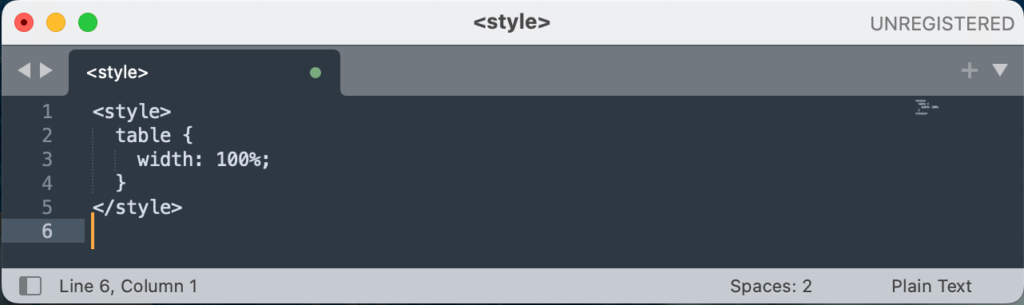
Step 3: Use media queries
Use media queries to apply different styles to the table at different screen sizes. For example, a media query can rearrange, hide, or display columns horizontally on smaller screens.
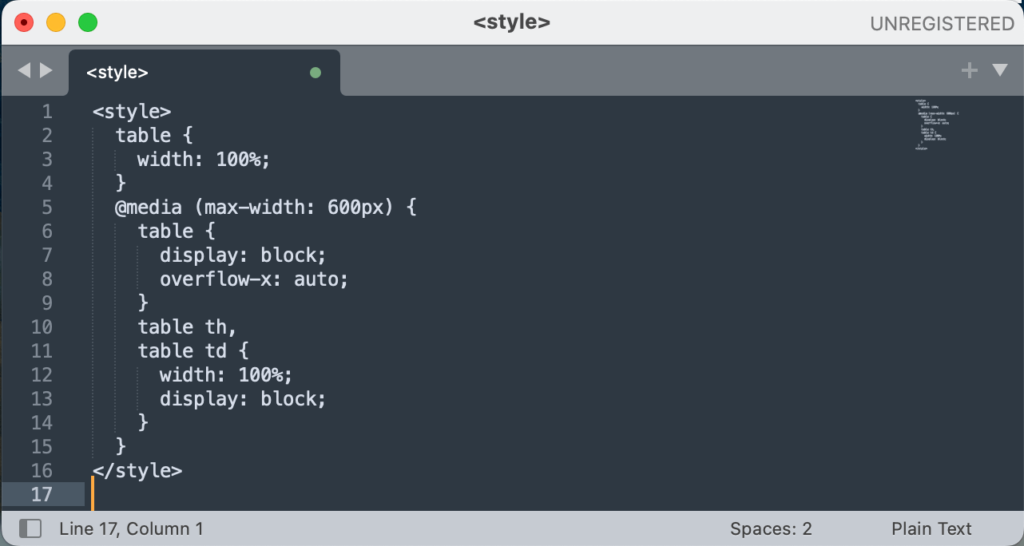
This table will have a fluid layout and display vertically on screens wider than 600 pixels and will be displayed horizontally and given a scrollbar on screens 600 pixels or narrower.
You can customize the responsive behavior of the table further by using additional media queries and applying different styles as needed.
Step 4: Test responsiveness of tables in WordPress
WordPress contains a built-in screen test feature that helps you test content on three different screen sizes. Click on the tablet or mobile phone view icons to test your table’s responsive style from the bottom of the screen.
Or, on the preview button of any page or post, you can check out the mobile view of your tables.
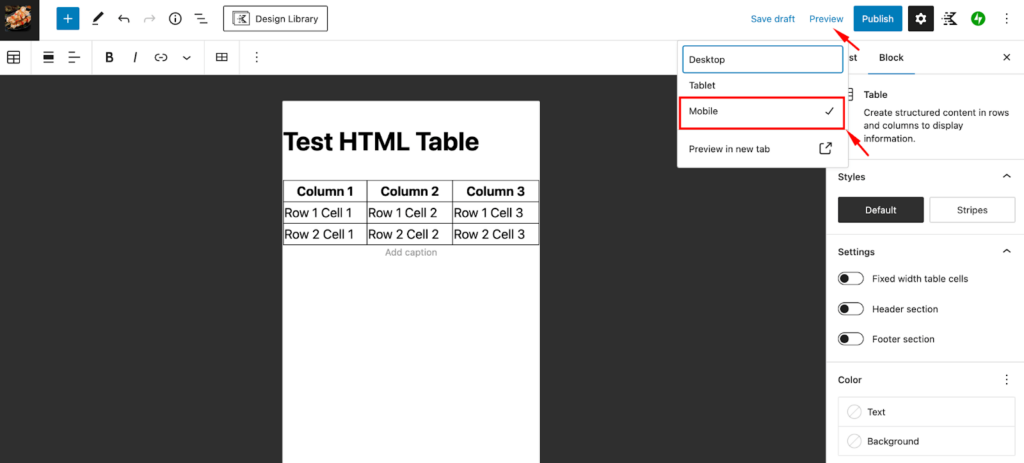
The process works fine for those comfortable with HTML and CSS, but it is time-consuming to set up and troubleshoot. Using a table builder plugin is a much faster, better, and easier way to make your tables responsive.
An easier way to create responsive tables with a table builder plugin
If you’re not comfortable with coding, there is another option- A robust table builder plugin that can help you create a responsive table much more easily for your website.
Yes, it is Ninja Tables.
Helping more than 80K users worldwide, it is one of the most reliable table builders for creating website tables and making them responsive. Let’s see an in-depth tutorial of step-by-step responsive table-making with Ninja Tables.
Step 1: Install and activate Ninja Tables
Install and activate the Ninja Tables plugin on your WordPress website.
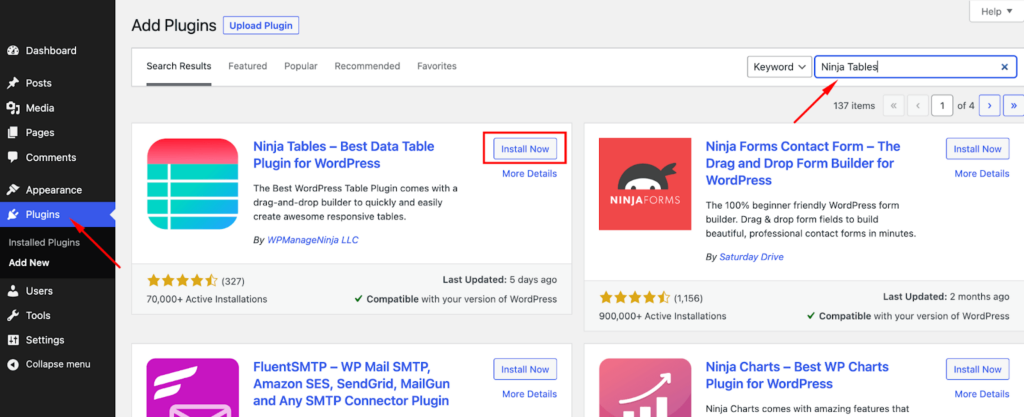
Step 2: Add tables and input data
Go to the Ninja Tables menu in the WordPress dashboard. Now, click on the Add New Table button.
Enter a name for your table and click on the Create Table button.
Use the table editor to add rows and columns to your table and enter the data you want to display in the table cells. When you have finished creating your table, click on the Save Table button.
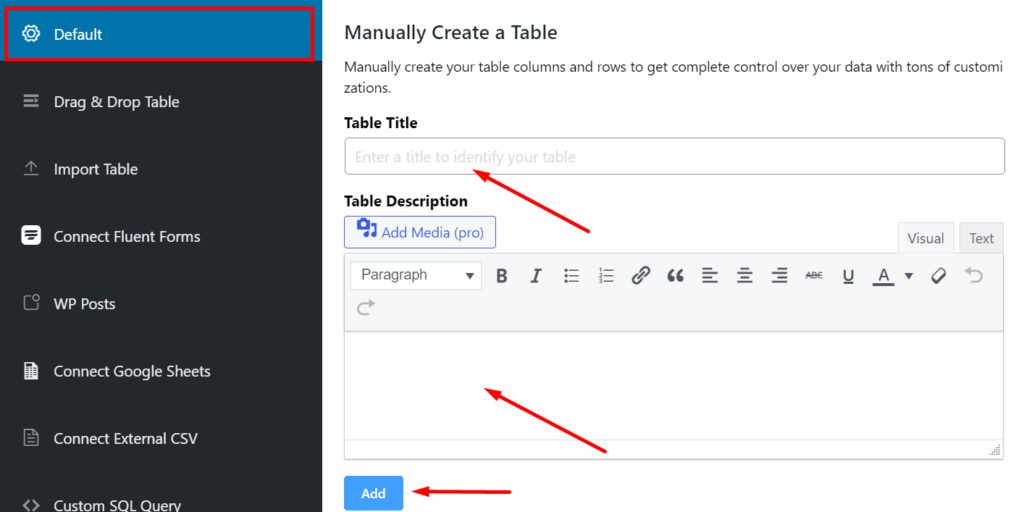
Step 3: Format your table
Now that you have a table with information, you can explore Ninja Tables Table Settings and style options. You can access more settings from your table editing window along the top tabs and down the screen’s right-hand side.
Here, You can also customize the appearance and behavior of your table, such as choosing a color scheme or enabling features like sorting and filtering.
You’ll have many options for customizing your table’s style and appearance, including alternating table row colors, centering text, hiding data, and more.
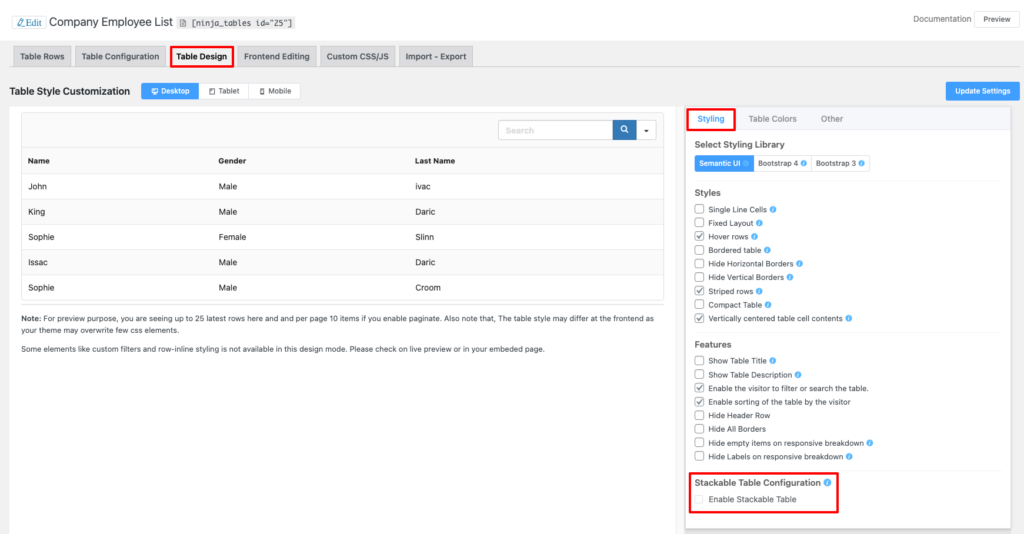
Collapsed tables: Prioritize primary information
After inputting the table data, you have to set the responsive breakpoint of the columns to initial hidden mobile, tab, and regular computers for a collapsed table. That will make your table concise and collapse that column against the column you don’t hide.
Stackable table: Make your table more descriptive
For a more descriptive table, go with stackable tables. With Ninja Tables, it’s easy to make your tables stackable on mobile devices.
Go to your desired table. Then go to the table design tab. You will find Enable Stackable table from the right side checklist menu. Toggle, Turn it on, and select your target devices.
Click on Update Settings, and your table will be stackable on the front end.
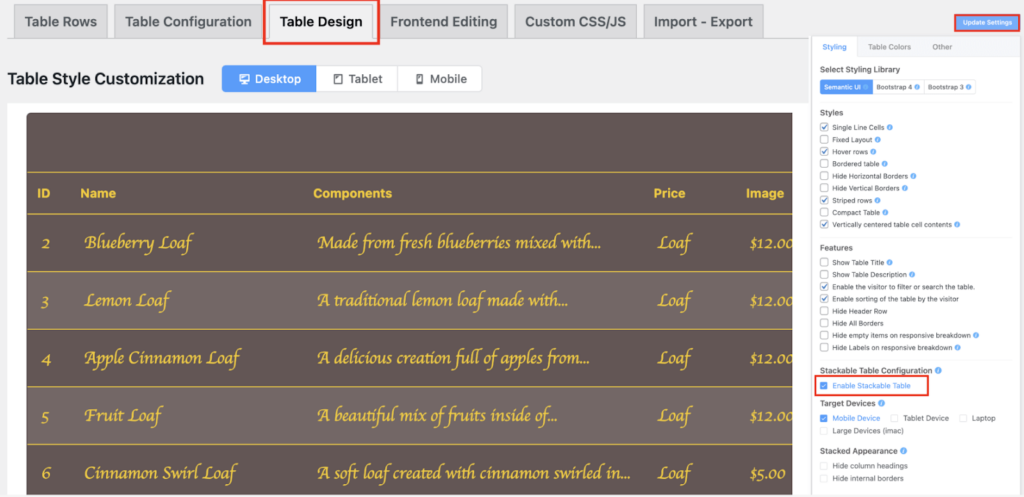
Movable Tables: Visualize the whole horizontal table
You don’t have to do much for a movable table when you make it with Ninja Tables. But as a best practice, you must remember some important facts.
- Keep the primary column fixed.
- Use alternating colors for the rows.
- Avoid using too many font styles and weights.
- Use sort & filter options
- Make sure to check columns are resizable.
- Allow columns to be reordered.
- Indicate if the horizontal scroll is needed.
Shorten tables: Display the key data only
It’s a common pattern of tables. There is no need for any setup upgradation for the table. But if you want to shorten your table, add a view more button or input a link on the appearing part of the table.
On the downside, it gives limited space for data and needs to resign. So, if you don’t want to drop any of your data, go with the above solutions.
Step 4: Test your table made with Ninja Tables
With Ninja Tables, it’s very easy to test the responsiveness of your table while editing. The Table Design tab has three options for testing screen responsiveness. Just select Desktop, Tablet, or Mobile to view to check the front end.
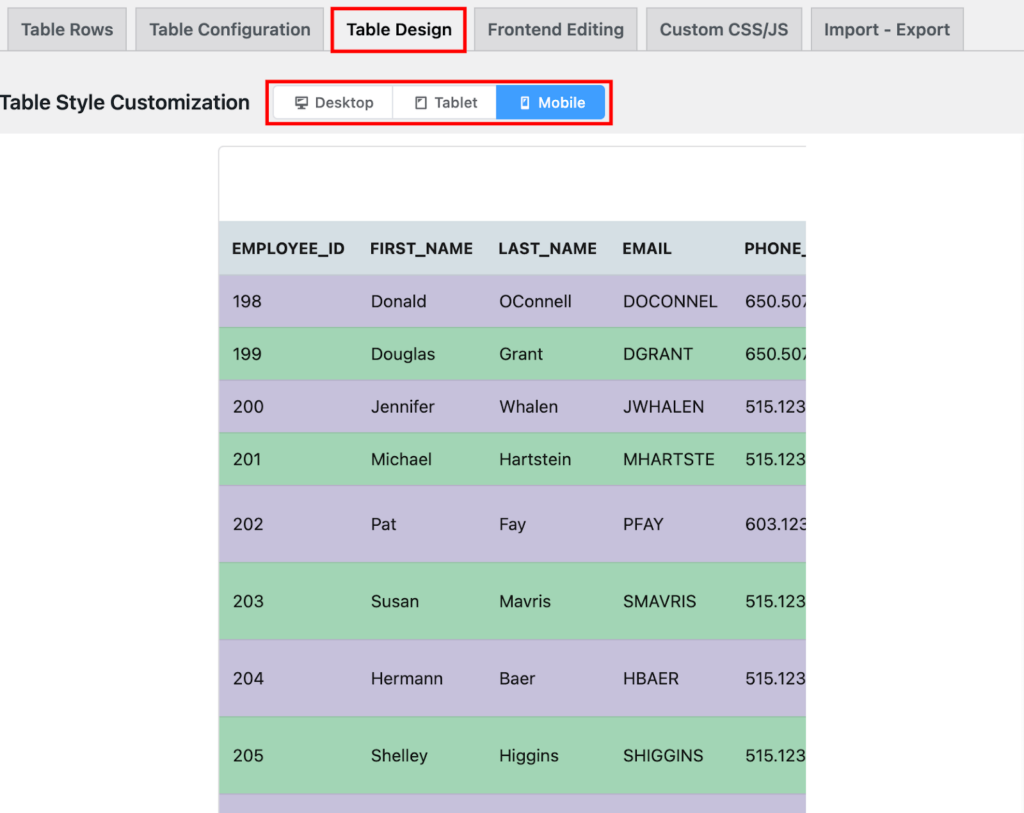
Ninja Tables drag and drop table responsiveness
Ninja Tables comes with a drag-and-drop table builder option in it. It is one of the simplest ways of table building and making it responsive with this module.
Go to Ninja Tables and click on Add Tables. Define the table name and column/ rows and click on create.
Here you can add any elements from the left sidebar. After adding elements and replacing them with your data, save your table. Here you will get a shortcode to embed in your post/page.
For mobile table UX, you need to enable a responsive table, and your table is responsive for all screen sizes. With a drag-and-drop table, it’s easy to make responsive tables.
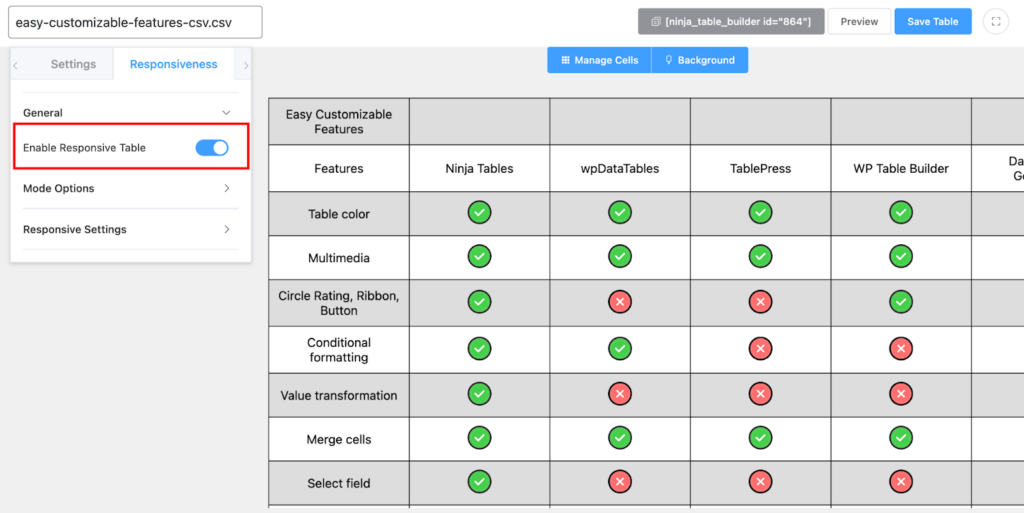
Start creating responsive tables without compromising UX
Hopefully, this blog will help you with the easiest ways to create a responsive table in WordPress website. If you are still unaware of making your tables responsive, you will need it soon. Almost 60% of website traffic comes from mobiles. Mobile table UX is not a matter to underestimate.
Here we show the easiest way of creating responsive tables for your websites. Ninja Tables is one of the best options for any table building for websites. WooCommerce and Google Sheet Integration made it more effective.
Ninja Tables– Easiest Table Plugin in WordPress
You can use HTML or Ninja Tables for your tables. The main focus is you have to visualize your table the most efficiently. Both are effective ways but vary a bit in ease of use.