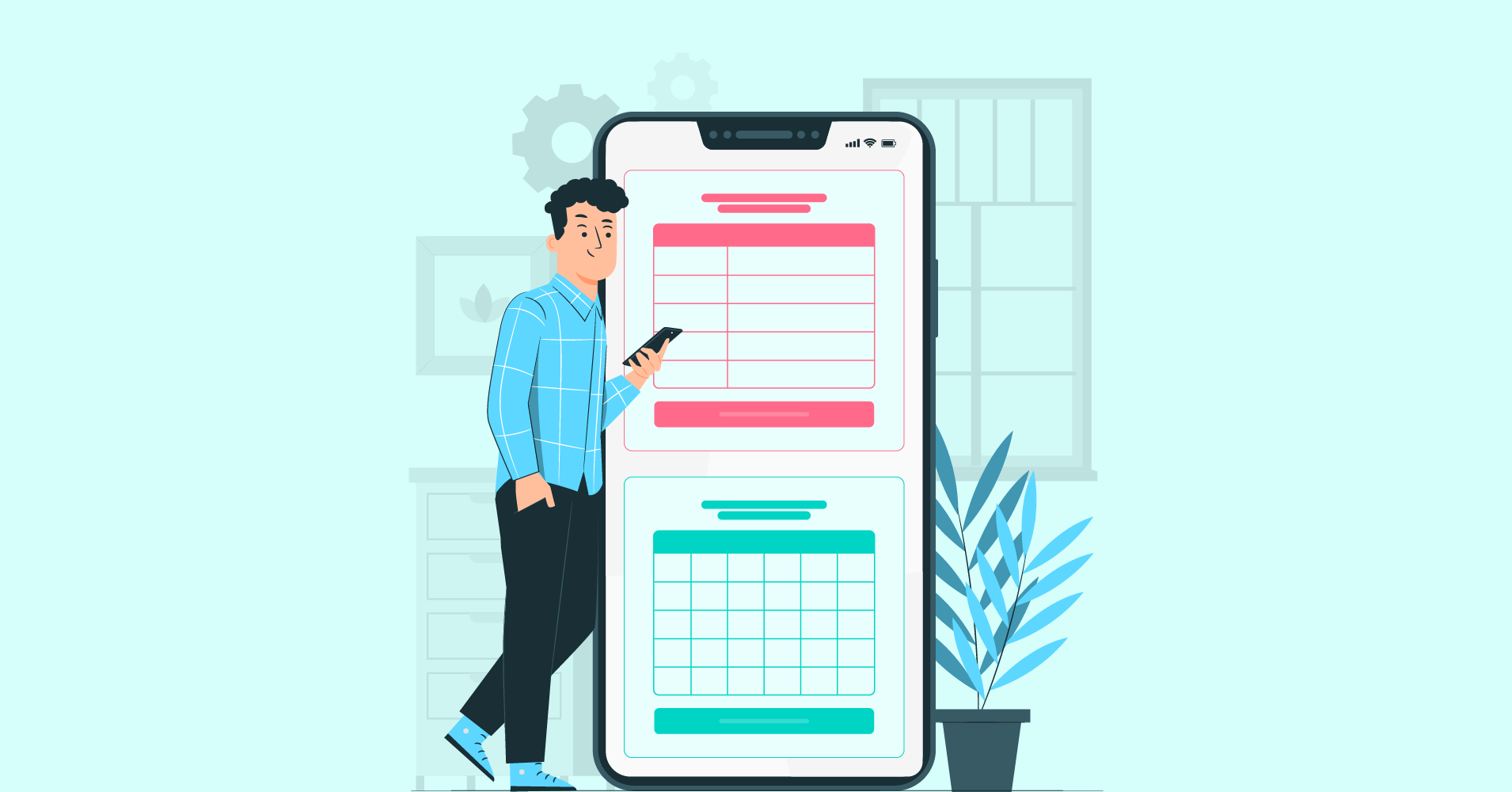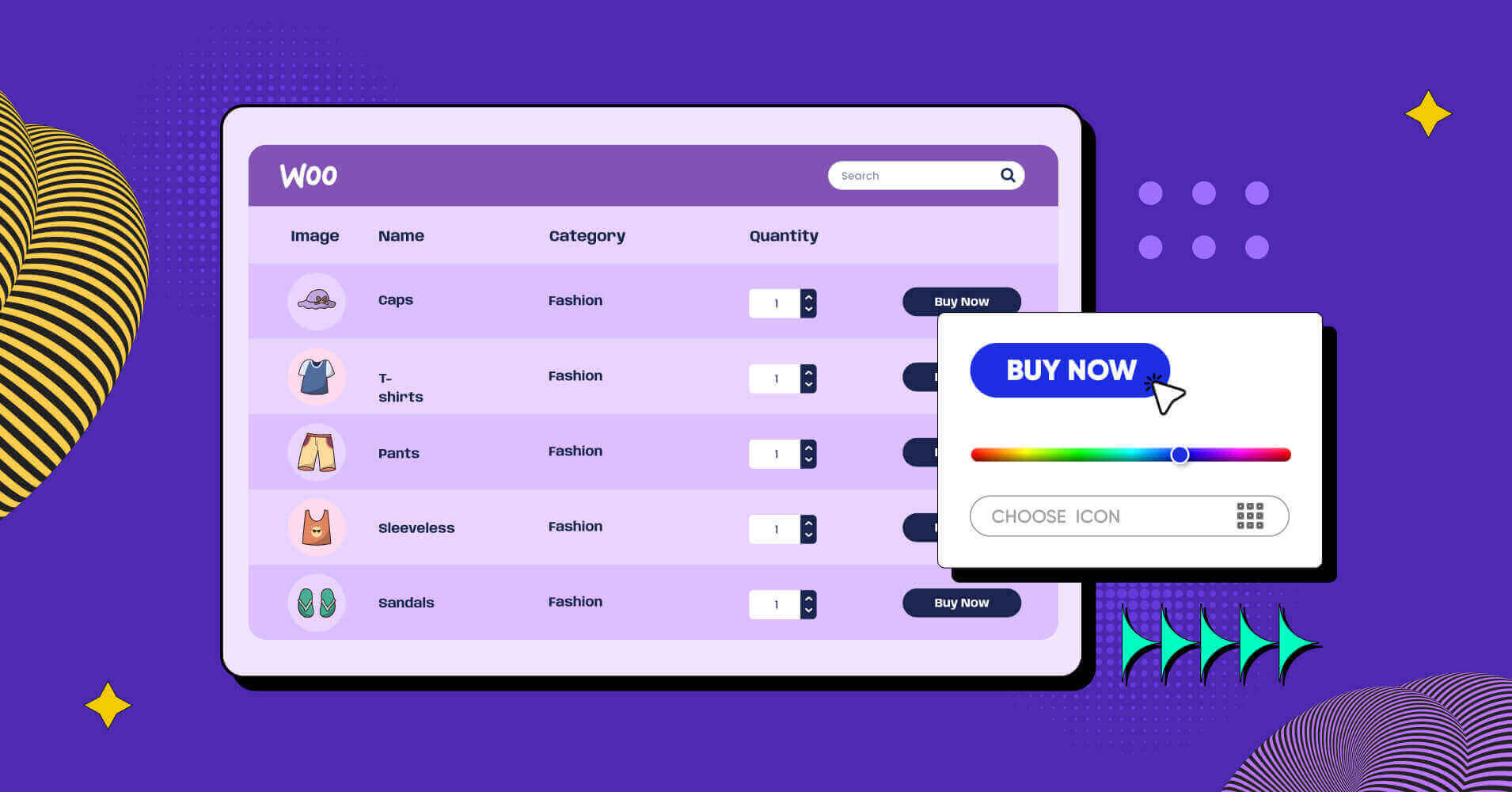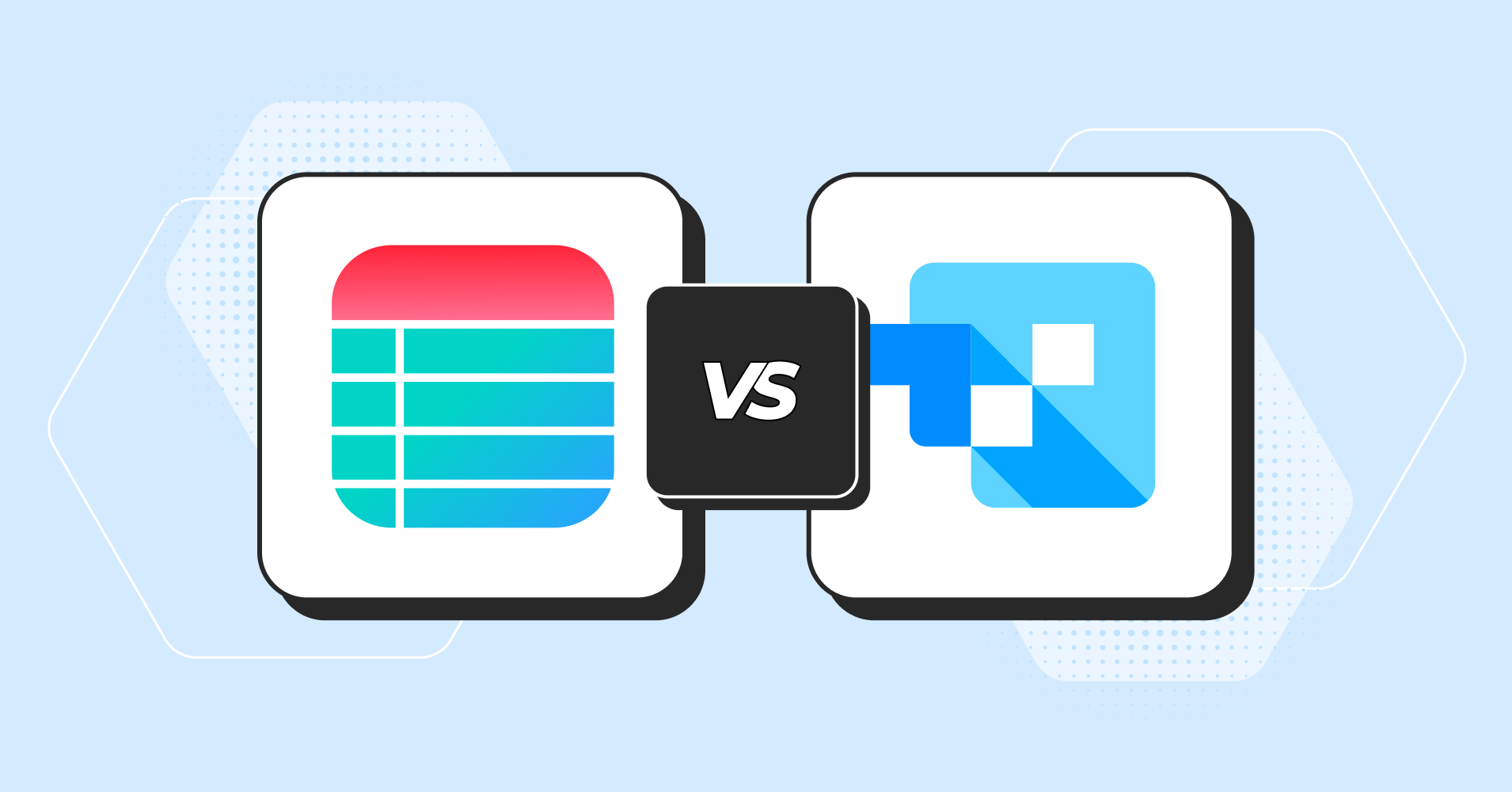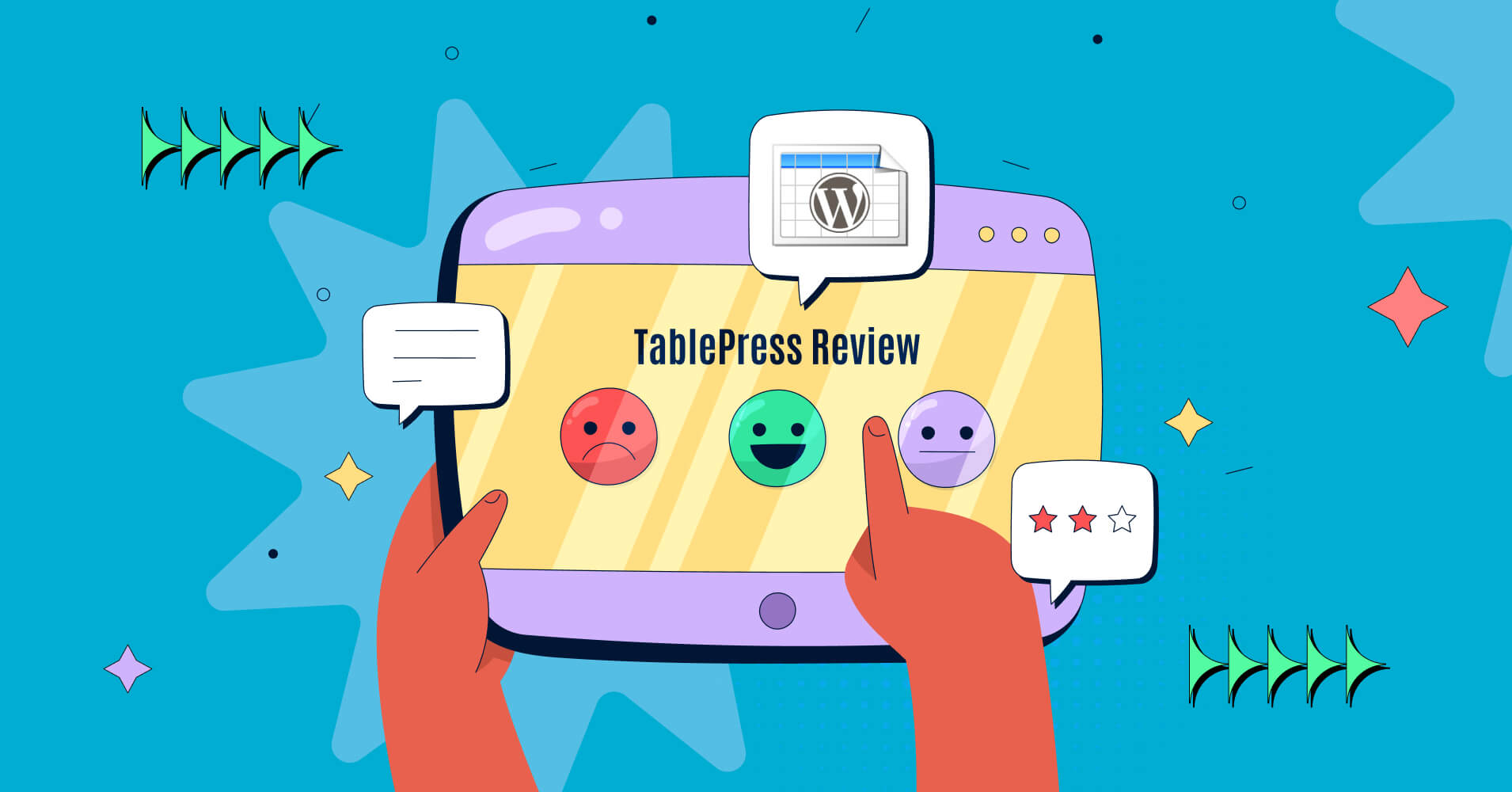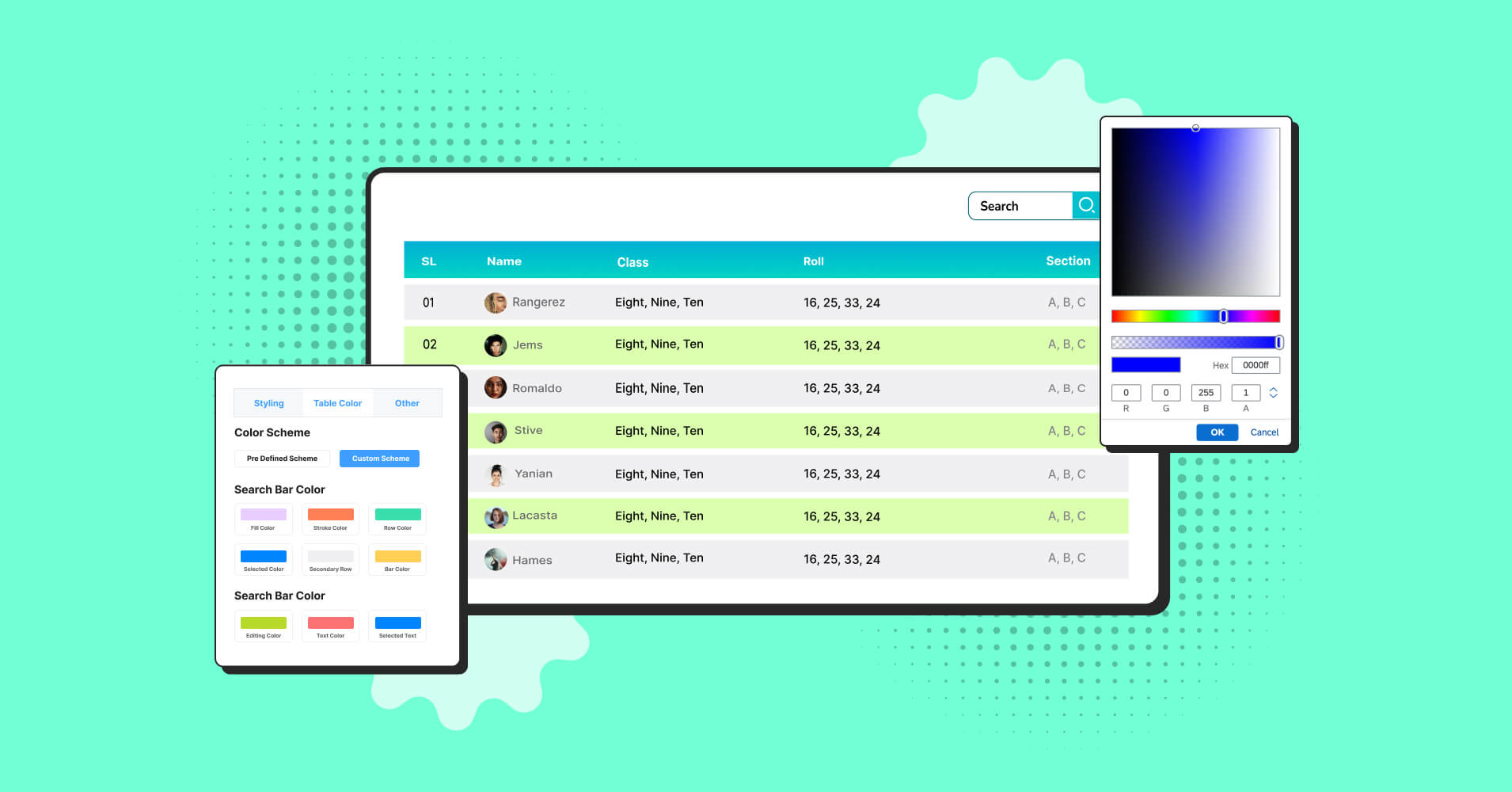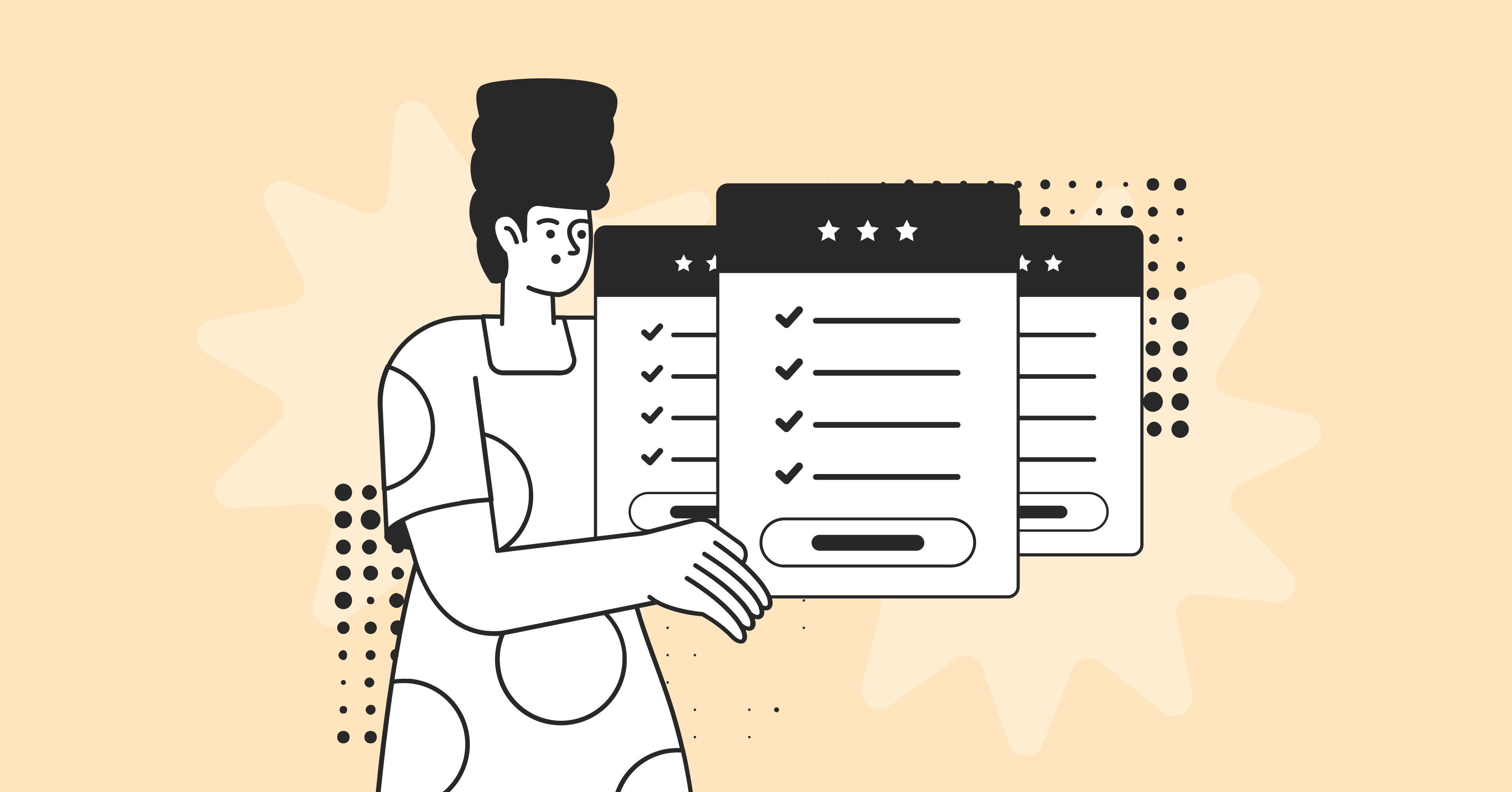Best Ways To Create WordPress Tables
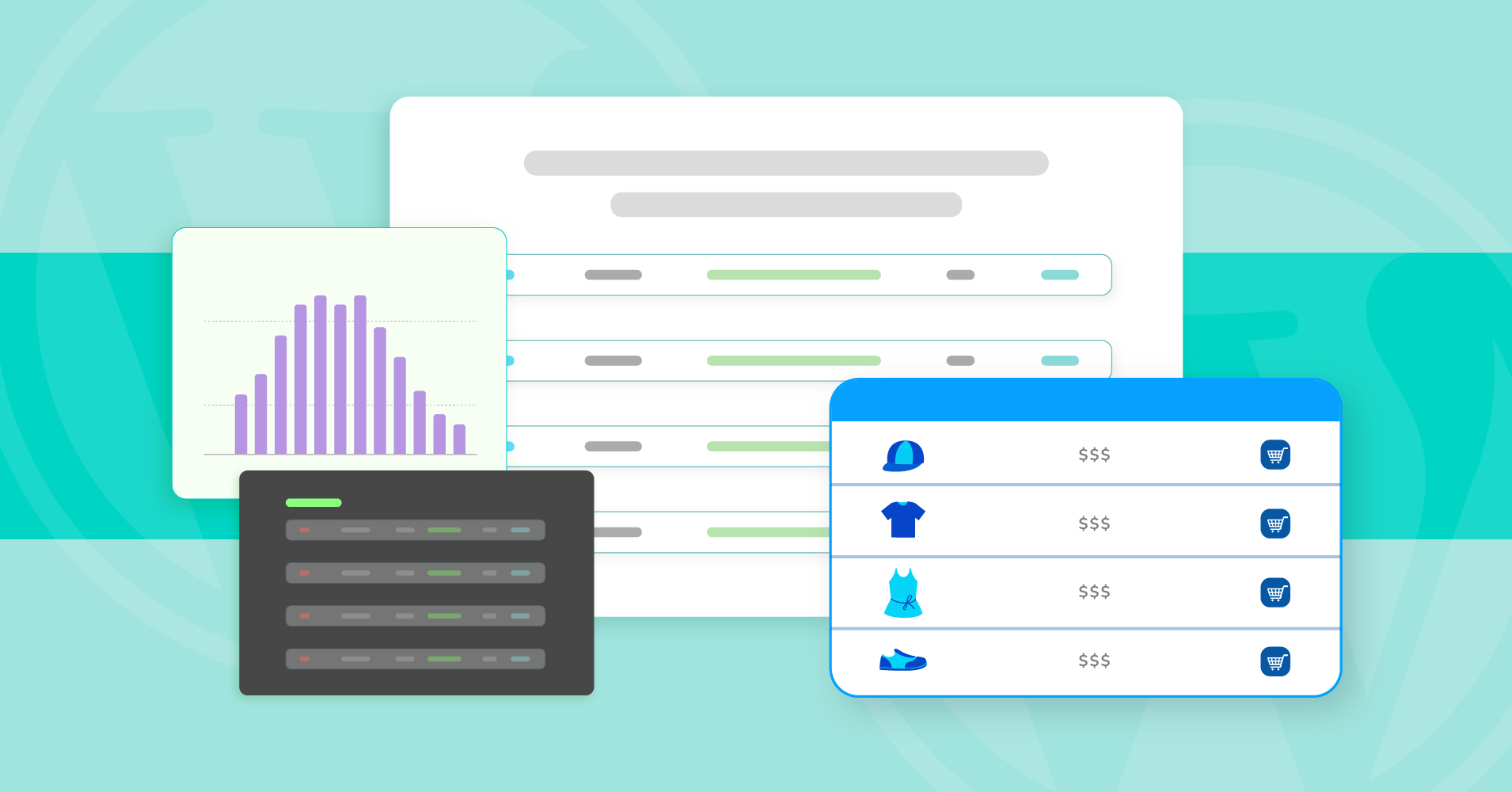
Every WordPress website owner has one goal- Making the website more user-friendly and informative without clutters. The smartest thing to do is create a table online and showcase the data in an organized tabular format. But how do you make an online data table?
WordPress already provides a default table creation option, thanks to Gutenberg. However, it’s very basic and simple. You need a WordPress table plugin for a dynamic and fully customizable data table. Now, the question is, how many ways are there to create a table?
Don’t worry. We got all you need right here.
- Why use table plugins
- Easy ways to create tables in WordPress
- Free templates for tables
- Finishing notes: Suggestions
Why use a table plugin in WordPress
An efficient and organized online table creation is not everyone’s cup of tea. Besides, the WordPress default table option lets you make a fundamental online table with limited customization features.
There’s not much you can do here.
But for a quality website, you need a customizable and functional table. This is why WordPress table plugins are necessary.
Drive attention to the table with well-arranged table cells, colors, dynamic data, media, links, adjust size, CSS, etc., and embed the table anywhere on your website!
9 easy ways to create a table online with a table plugin
With the entire WordPress world crammed with countless plugins, the best table plugins are only a handful. It’s difficult to pick one that won’t make your website slow and unresponsive with huge table data.
But here’s our solution- Ninja Tables!
This table plugin has rich features and outstanding performance for any website and supports all types of heavyweight data without cramming the page.
You can create a table in multiple ways and customize it whenever you want. And it’s developed by WPManageNinja, so you don’t need to worry about the quality.
If you’re looking for simple ways to create a table online, use Ninja Tables.
- Default table creation
- Drag and drop table
- Import data
- Fluent Forms entries table
- WP Posts table
- WooCommerce product tables
- Google Sheets data table
- External CSV
- Custom SQL query
Ninja Tables free version is available in the WordPress plugin directory. You can also go to your WordPress dashboard>Plugins>Add New>Search for “Ninja Tables”>click “Install Now”>Activate.
Make sure to get the pro version to get all the advanced features and utilities.
Once activated and you proceed to create a table, you’ll get a menu of all the different table creation options mentioned above.
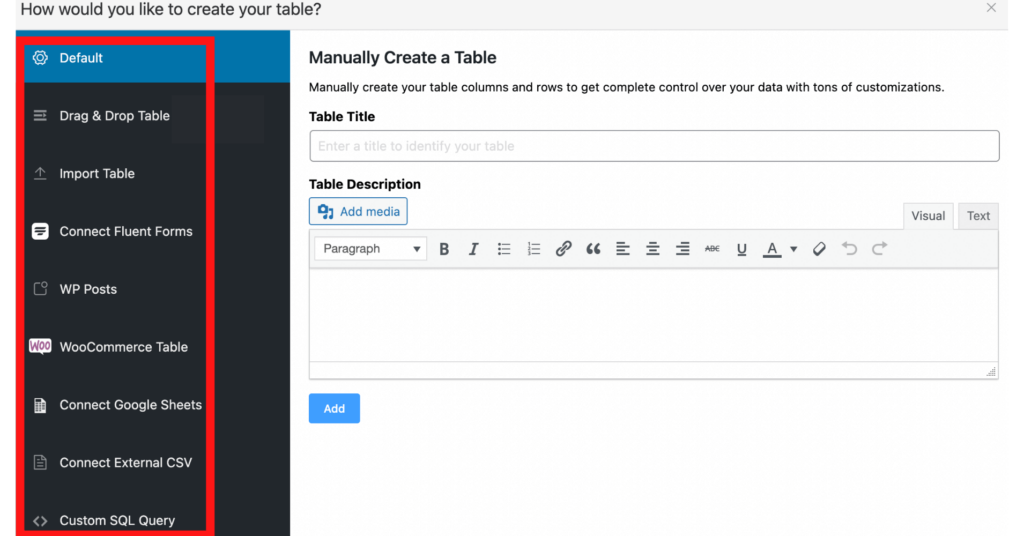
Default table creation
The first option in the menu lets you create a customizable data table. You get a bar on top with several configurations and editing options.
- Table Rows
- Table Configuration
- Table Design
- Frontend Editing
- Custom CSS/JS
- Import-Export
Click the “Add Column” button to add as many columns as you want. When you’re done, add data to columns and Make changes to the table using the tabs on top.
- Basic Settings
- Advanced Settings
- Conditional Formatting
- Transform Value
There are countless customization options to make Ninja Tables look and perform however you want. And the best part is that you don’t need to know a single line of code to create a smooth and responsive data table.
Although, the Custom CSS feature is added so that you can try your coding knowledge and customize the tables further.
From designing the tables with bright colors and adding conditions to highlight specific cells to selecting the data type and responsiveness of the table, Ninja Tables performs the best!
Drag and drop table
This is the newest addition to this table plugin after many users requested this feature.
“Drag and Drop” table builder is easy to follow, and you can create and edit your tables fast without moving to other tabs or windows.
Two blocks here show ways to create table manually and by importing a table CSV/JSON file.
As you move below, you will see multiple premade templates for four different types of tables.
- Pricing tables
- Comparison tables
- Employee tables
- Schedule tables
Drag and drop elements to create or customize any type of table.
Click “Manage Cells” or “Background” to make any change to the table. All of the customizations for this module are literally at your fingertips!
Import data
If you have a table made on another website and want to add it to your new website, just import the CSV/JSON file from there.
There are five ways to import into Ninja Tables.
- Clicking the “Import Table” button
- From the table creation options list
- Tools and Settings
- From the “Import-Export” tab
- Drag and drop table builder’s import file block
You can import previously made Ninja Tables data, from other table plugins (like TablePress or Data Tables Generator by Supsystic), or any other CSV/JSON files.
Fluent Forms entries table
Create a table with Fluent Forms entries by selecting a form and the form entry fields. Each field you select will be a column in the table.
Add some colors to make the form data table more exciting when you’re done. Designing, configuring, and other customization options are available in Ninja Tables.
WP Posts table
Arrange all your WordPress posts in one table and keep track. There’s a dedicated plugin for this purpose only, but Ninja Tables brings it in with all the other awesome features!
Select the types and properties of the posts and use conditions if necessary.
As usual, you can edit the posts table with all the Ninja Tables customizing options. For example, editing query settings, data, colors, CSS, and other configurations.
WooCommerce product tables
Now, this is the best feature a quality table plugin should have!
For WooCommerce store owners, it’s important to arrange and order products in a tabular manner so that customers can find all the product details in one place.
Thankfully, Ninja Tables WooCommerce integration even goes beyond that and lets a user customize the product table any way he wants.
| Image | Name | Category | Price | Choose | |
|---|---|---|---|---|---|
 | Blue Hoodie (Zipper) | Hoodies | Original price was: $40.00.$35.00Current price is: $35.00. | | |
 | Hat | Hat | Original price was: $20.00.$15.00Current price is: $15.00. | | |
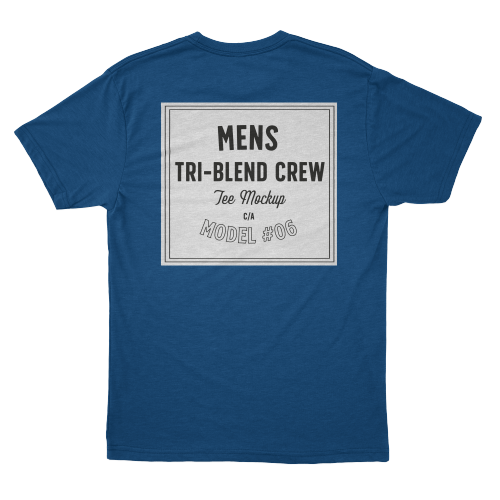 | T Shirt | Half sleeve | $45.00 | | |
 | T-Shirt with Logo | Tshirts | Original price was: $10.00.$8.00Current price is: $8.00. | | |
 | Beanie with Logo | Accessories | Original price was: $20.00.$18.00Current price is: $18.00. | | |
 | T-Shirt | Tshirts | $18.00 | | |
 | Long Sleeve Tee | Tshirts | $25.00 | | |
 | Polo | Tshirts | $20.00 | | |
 | Hoodie with Logo | Hoodies | $45.00 | | |
 | Hoodie with Pocket | Hoodies | Original price was: $45.00.$35.00Current price is: $35.00. | | |
 | Hoodie with Zipper | Hoodies | $45.00 | | |
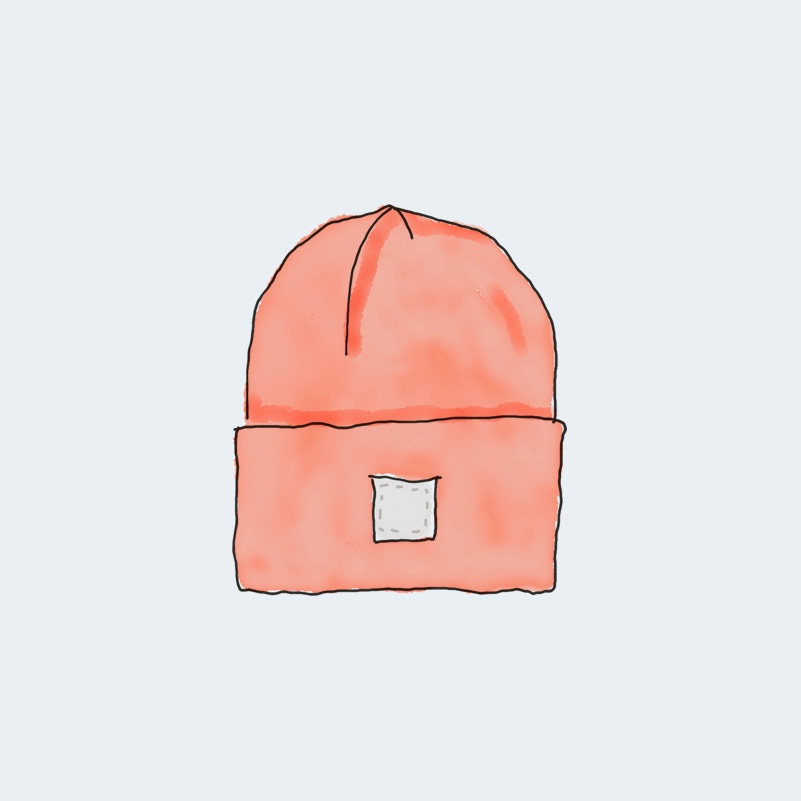 | Beanie | Accessories | Original price was: $20.00.$18.00Current price is: $18.00. | | |
 | Belt | Accessories | Original price was: $65.00.$55.00Current price is: $55.00. | | |
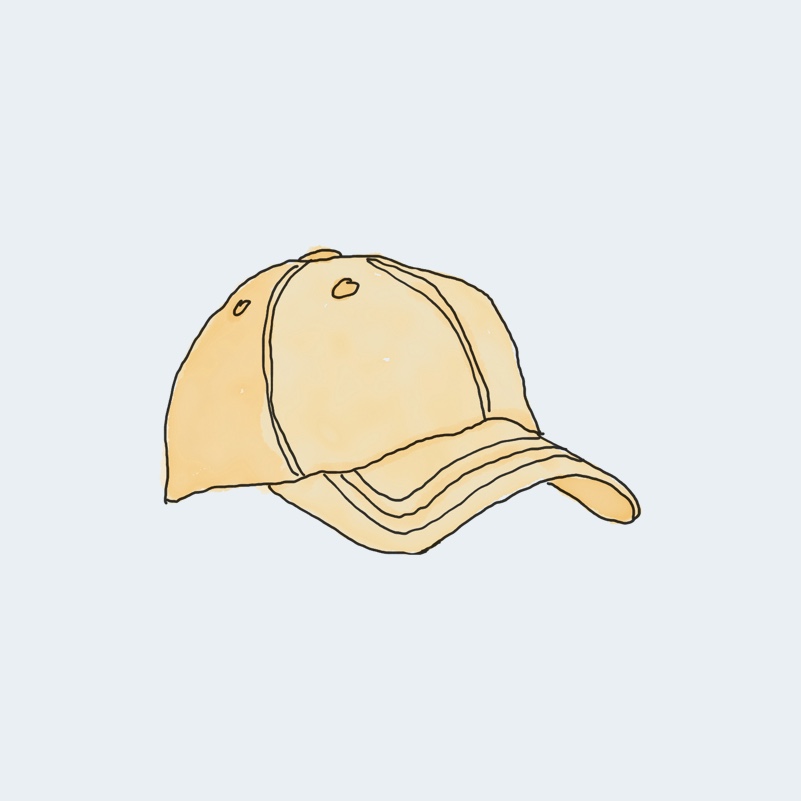 | Cap | Accessories | Original price was: $18.00.$16.00Current price is: $16.00. | | |
 | Sunglasses | Accessories | $90.00 | | |
 | Tank Top | Tanktop | Original price was: $45.00.$40.00Current price is: $40.00. | |
Color the table, change the default WooCommerce features, add a new column, insert forms, etc.
Google Sheets data table
One more thing that sets Ninja Tables apart from other table plugins is the auto-sync with Google Sheets feature.
- Publish a Google Sheet
- Copy the link and paste into the “Data Source URL” box
Every data from the Google Sheet will automatically sync into your table. And if you add new data to the sheet, wait 5 minutes for the table to auto-update.
External CSV
It’s almost the same as the Google Sheets integration. But here you fetch data from external cloud storage.
When the remote CSV data changes, the data will update in the table on its own.
Custom SQL query
Create an online table from your SQL database with the custom SQL query. The data will be dynamically fetched. Any change in the database will show up on the table’s frontend.
Learn details here.
How to make a table online for free?
Again, the answer is Ninja Tables!
This table plugin gives you a plethora of features and, at the same time, multiple table templates that you can customize to fulfill your needs.
Customizable and free table templates are available in the Ninja Tables “Drag and Drop” mode. Of course, some templates are only for pro users. But the free ones are just as good!
You can pick a template from four pre-designed templates-
- Pricing tables templates
- Comparison tables templates
- Employee tables
- Schedule tables
Change the data, colors, or data table design and simply paste the shortcode on your webpage.
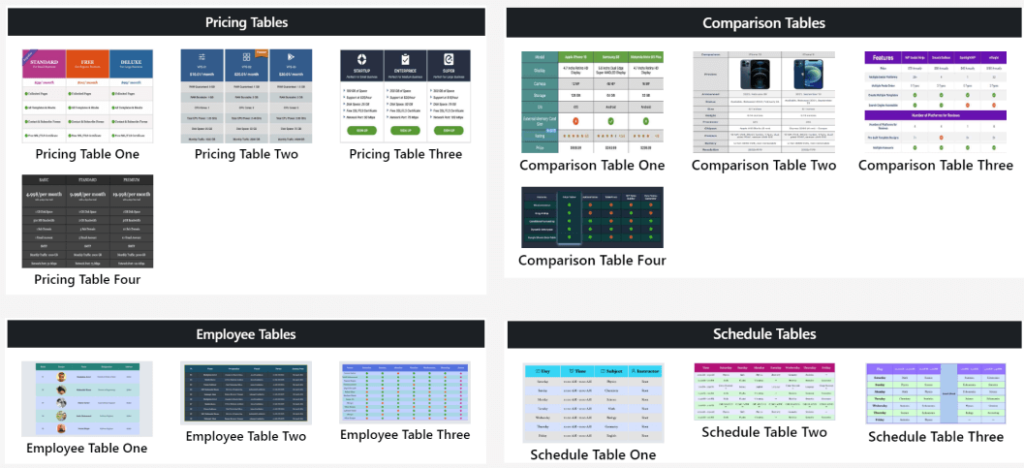
Finishing notes
What is the best way to create tables in WordPress? – Either choose the default function by Gutenberg or pick a table plugin to help you.
But there’s a catch! The default table is pretty basic and lacks advanced customizations.
That’s when you go for table plugins to create responsive WordPress tables.
We’ve discussed 9 productive ways to create online data tables with Ninja Tables alone!
From simple tables to Google Sheets data tables or WooCommerce, Ninja Tables has it all! Not to mention the rich customizing options. So, choose Ninja Tables without overthinking.
That’s it for now. Reach out to us if you want to learn more.
Ninja Tables– Easiest Table Plugin in WordPress