Table of Contents
If you have an existing table on another website, turn the table data into CSV file (or JSON) and import it into Ninja Tables.
- First, go to the Ninja Tables dashboard and click the Import Table button (or the “Import” option on the left menubar). Now, press the Choose File button.
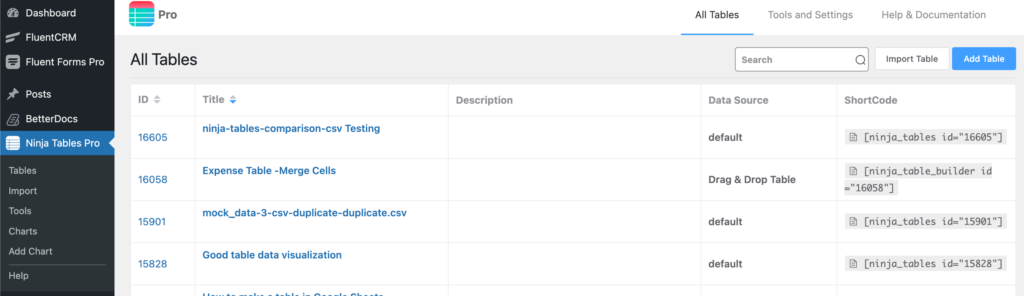
- Choose the CSV / JSON file you want to upload.
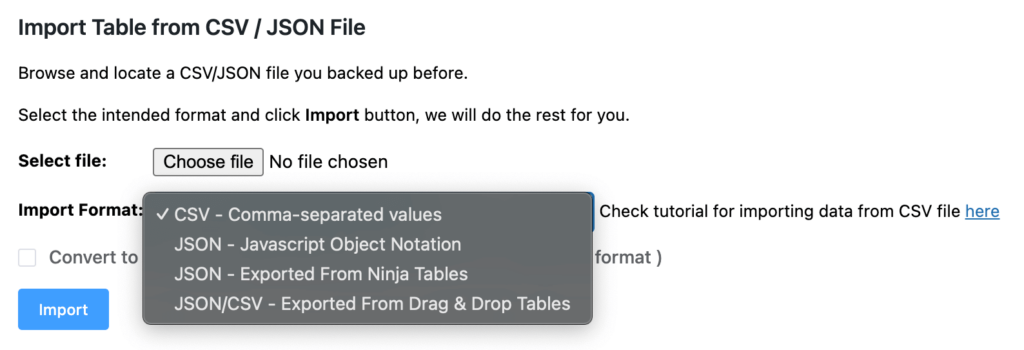
- Click the Import button, and then you’re good to go!
Ninja Tables is going to do the rest for you. Your data will be automatically uploaded.
You can also use the “Import-Export” tab at the top of a table to import tables.
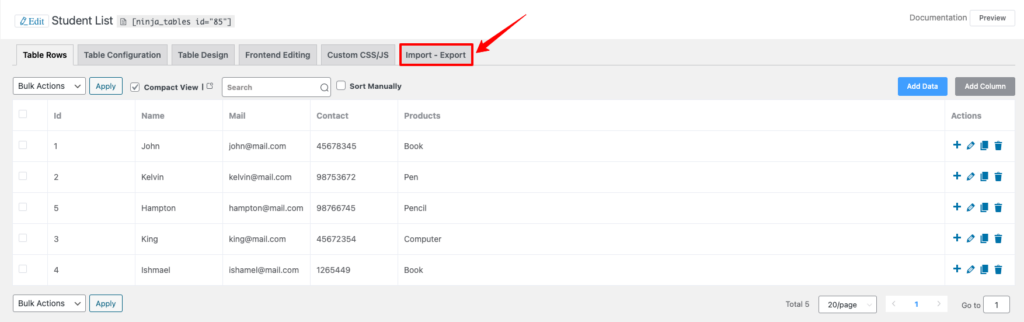
Table Data Import for MS-Excel #
If you have any issue with CSV data imports, such as having blank values in your cell, in case you use MS-Excel, export the CSV as MS-DOS Comma Separated Value (CSV).
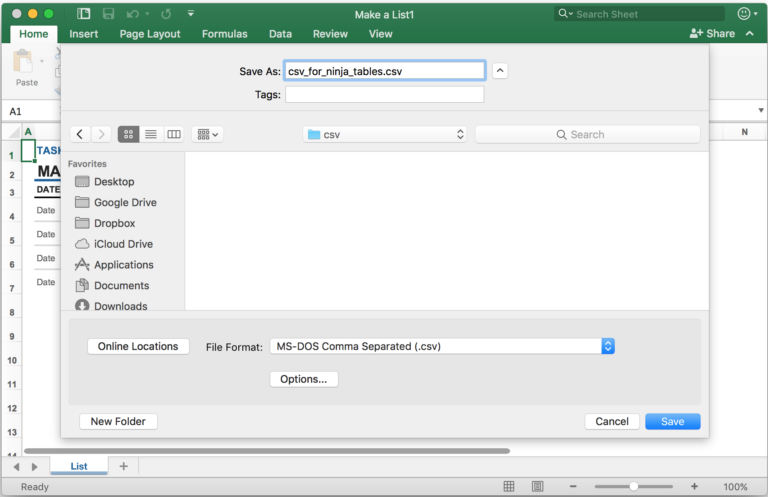
Ninja table supports only comma-separated CSV and JSON.
If your CSV file is not Comma Separated & is in another format, there is a trick for converting it to make it Comma-Separated-CSV,
- First, go to the Google Spreadsheet → File → click on Import & then a pop-up will appear.
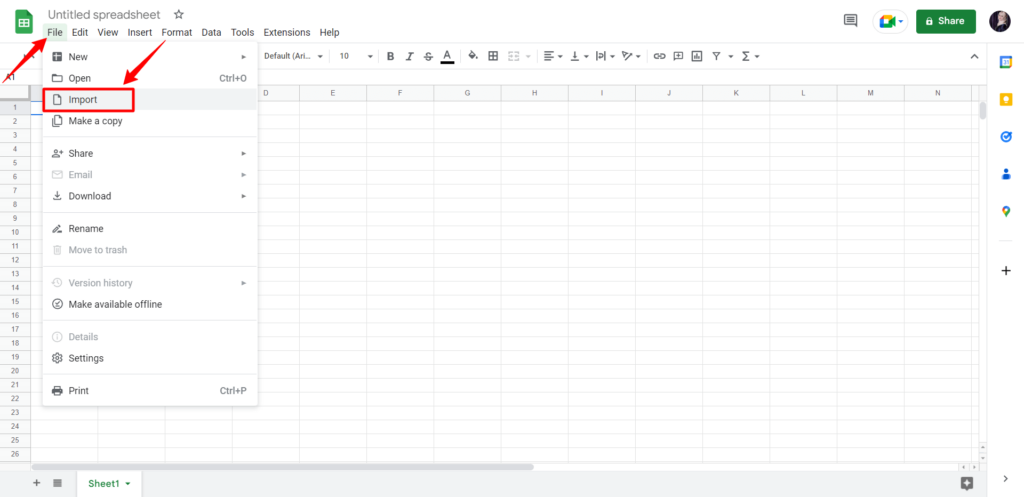
- Click on the Upload button & then upload the CSV file.
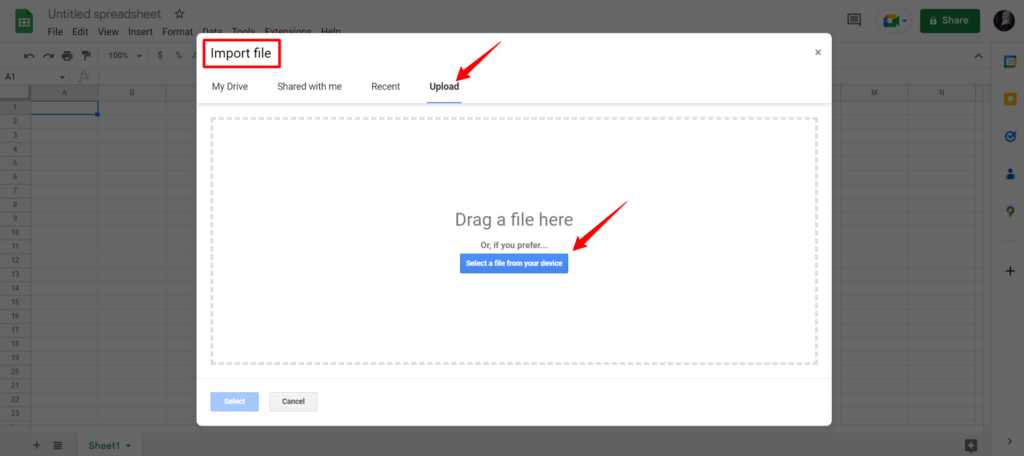
- Set the column name as table Column Key, and then download it as Comma-Separated-CSV and import it to the existing Ninja Tables.

It doesn’t explain how booleans are handled eg 1,0 or Yes,No
Hi Patrick. I’m not sure if I understand your question correctly. Please open a support ticket with details. We’ll try to help you out. Thank you.
Is there a way to:
1. Import data to an existing table for the purposes of appending data?
2. Display the total record count on the front end.
I just upgraded to the Pro version and am having second thoughts as I’m unable yo perform the above functions. 🙁
Hi David,
Thank you for upgrading to the Pro version and for reaching out to us. We appreciate your feedback and we are here to help you.
To answer your questions:
1. Yes, it is indeed possible to import data into an existing table for appending purposes. Our Pro version offers this functionality to streamline your data management processes. You can easily append data to your existing table through the provided features. Contact our support team to get complete assistance and guide you through the process.
2. Displaying the total record count on the front end is also supported in our Pro version.
Please open a support ticket from here(https://wpmanageninja.com/support-tickets/) and talk to our support team. We’re here to ensure that you make the most out of your upgrade and have a seamless experience with our product.
Thank You,
Mohiuddin Omran
Thank you.
I just submitted a ticket. I also have the pro and non pro version installed. Is it safe to remove the non-pro version?
I paid and downloaded both Ninja Tables Pro and Fluent Forms Pro as I was lead to believe I can link these two and have them work sleamlessly with one another. The ability to add records into Ninja Tables Pro, edit them etc. using Fluent Forms pro via integration. Now I noticed there’s no “Ninja” anything when I search integrations using Fluent Forms Pro.
Can I ask for a refund for thses products? If I can’t use them this way, they serve no value to me at all. 🙁
Thank you!
David Ortiz
Both products licensed under [email protected]